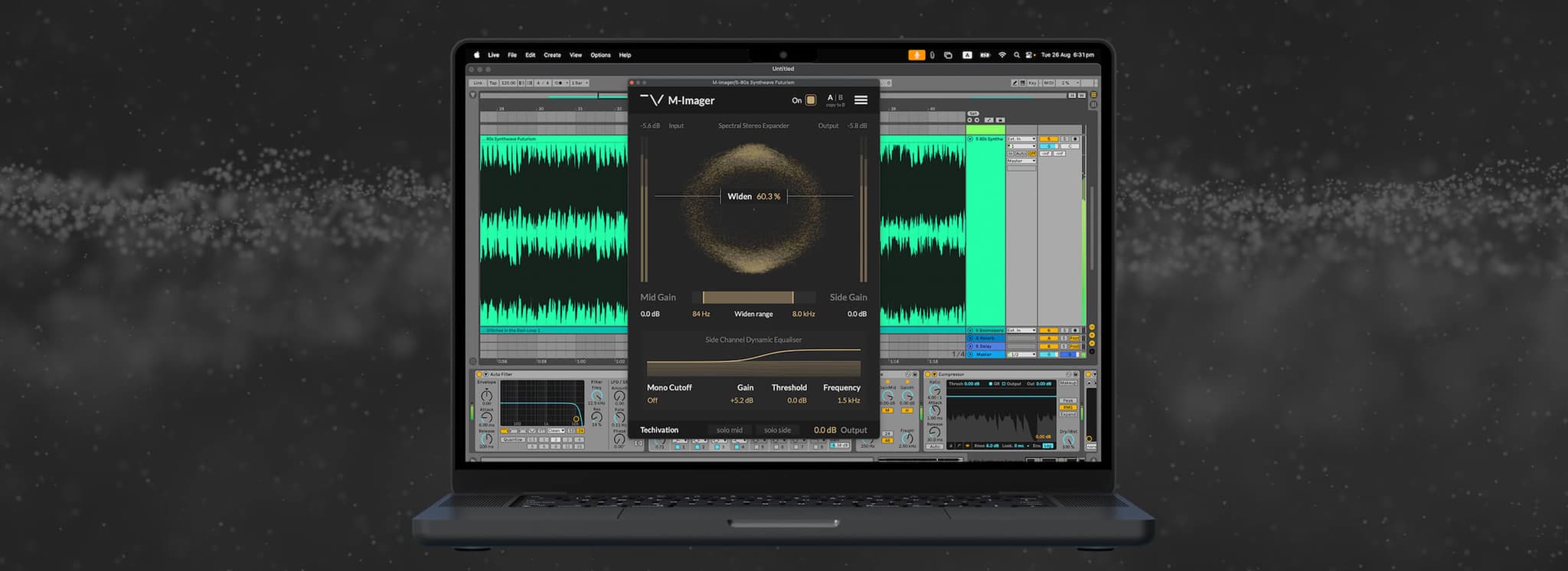T-De-Esser Pro Guide Sheet #1
Vocals
Do you want to add extra clarity to your vocals?
| Change the oversampling up to 16X. Keep in mind that oversampling increases the CPU usage, but if you have the CPU power already, it’s worth using it while mixing.
Do you want your reverb sound to have more contrast with the context?
| Add a T-De-Esser Pro to your AUX track that you have reverb on, select the high-frequency range (from 5k–20k). Select the saturation “Filter” button and add saturation to taste. This will make the highs in your reverb stand out by giving them a specific character.
Do you want to only de-ess the reverb on a vocal track?
| You may have a track that has reverb on it, and you may want to boost the highs on that vocal, but eventually the reverb starts to sound very harsh, and now you just want to do something with the reverb. Simply change the plug-in mode from “left-right” to “mid-side” and set the link to 100%. Select the filter, and you’ll notice you’ll only be hearing the sides (in this case, the reverb). Change the processing settings, check with the “diff” button in audition until it sounds the way you want.
Do you want to glue the highs in background vocals?
| Try going hard on processing in the T-De-Esser Pro. This means very fast attack, Lookahead on, slow-release, full saturation (preferably in “filter” mode), and set the Mix at 0%. Then, move up the Mix until they sound glued together. Might be at 1% or 80&, depending on the sound sources and your taste.
Do you want to add unique crispiness to your vocal?
| Boost the highs in your vocal sound using an EQ, then insert the T-De-Esser Pro in the chain. After you set the processing to clean the sound, select the Saturation “filter” button and add saturation to the highs while you add a hi-cut filter. Try to mix these to make a uniquely crisp sound that’d blend well in the context of your mix.
Drums
Add Lo-fi vibes to your Hi-hats
| Select somewhere around 4k to 20k as the frequency range. Try going hard on processing in the T-De-Esser Pro, mid or slow attack, Lookahead on, fast release, full saturation (can be in “filter” mode), and set the Mix at 0%. Then, move up the Mix until the hi-hats sound warmer and smoother. Might be at 1% or 80%, depending on the sound sources and your taste.
Control your drums’ punchiness
| Sometimes, you may want to make the drums sound smoother at some parts of a song. T-De-Esser Pro can help you with this. Go super hard on processing in the T-De-Esser Pro while selecting a frequency range between 4k to 20k. Fast attack setting, slow-release, Lookahead on, full saturation (“filter” mode On). Set the Mix at 0%. Then slowly increase the Mix and taste until the drums sound as smooth as you want.
Share this Article
Featured in this post

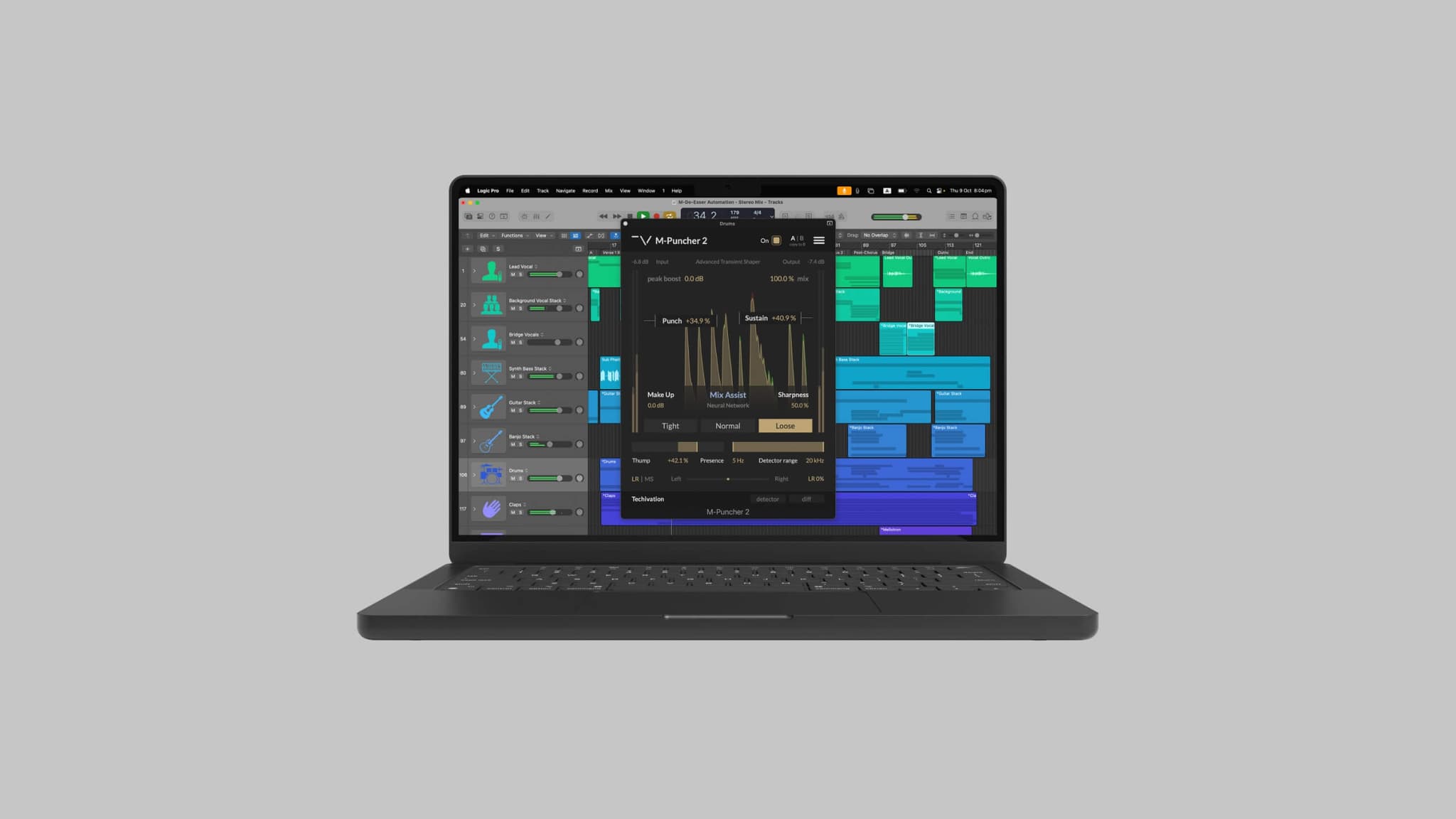
![[Video] New Update Released: Techivation M-Exciter](/_next/image?url=https%3A%2F%2Fstatic.techivation.com%2Fuploads%2FM-Exciter%2520New%2520Update.jpg&w=2048&q=75&dpl=dpl_2yvbfNFQ1yKDnf65cWwxwFiiobF5)