
Extra Plug-in included FREE
Techivation
AI-Impactor

AI-Impactor is an intelligent attack enhancer that uses machine learning to make any sound stand out and easily cut through the mix. It analyses your audio to shape the attacks for maximum impact.


Free bonus with AI-Impactor
Protector (Free Add-On)
Techivation Protector is a lightweight safety limiter, redesigned for ultra-low latency and reduced CPU usage. It’s ideal for live performances, broadcasting, and other real-time applications. Protector transparently prevents sudden peaks without adding distortion, ensuring a clean and stable output. It’s available for free with AI-Impactor purchases until July 12. After that, it will continue to be available only as part of the Full Access plan.
Smart solution for creators
Enhance the presence of any sound.

Machine Learning Combined with Several Internal Effects
AI-Impactor is equipped with several powerful internal parameters, including a transient detector that isolates and applies multiple processors to the transients of the sound.
It features a dynamic soft clipper, an envelope shaper, Smart Dynamic Saturation with a lookahead feature, and a linear phase tilt EQ to enhance tonal balance.

Let Your Sound Cut Through the Mix with Ease
All internal parameters in AI-Impactor are adaptive, so even after the AI learning process is completed and playback is on, certain settings may dynamically change at different parts of the audio to consistently deliver the best results.
When affecting the transients, it automatically sets up the timing and dynamically adjusts based on variations in the sound.
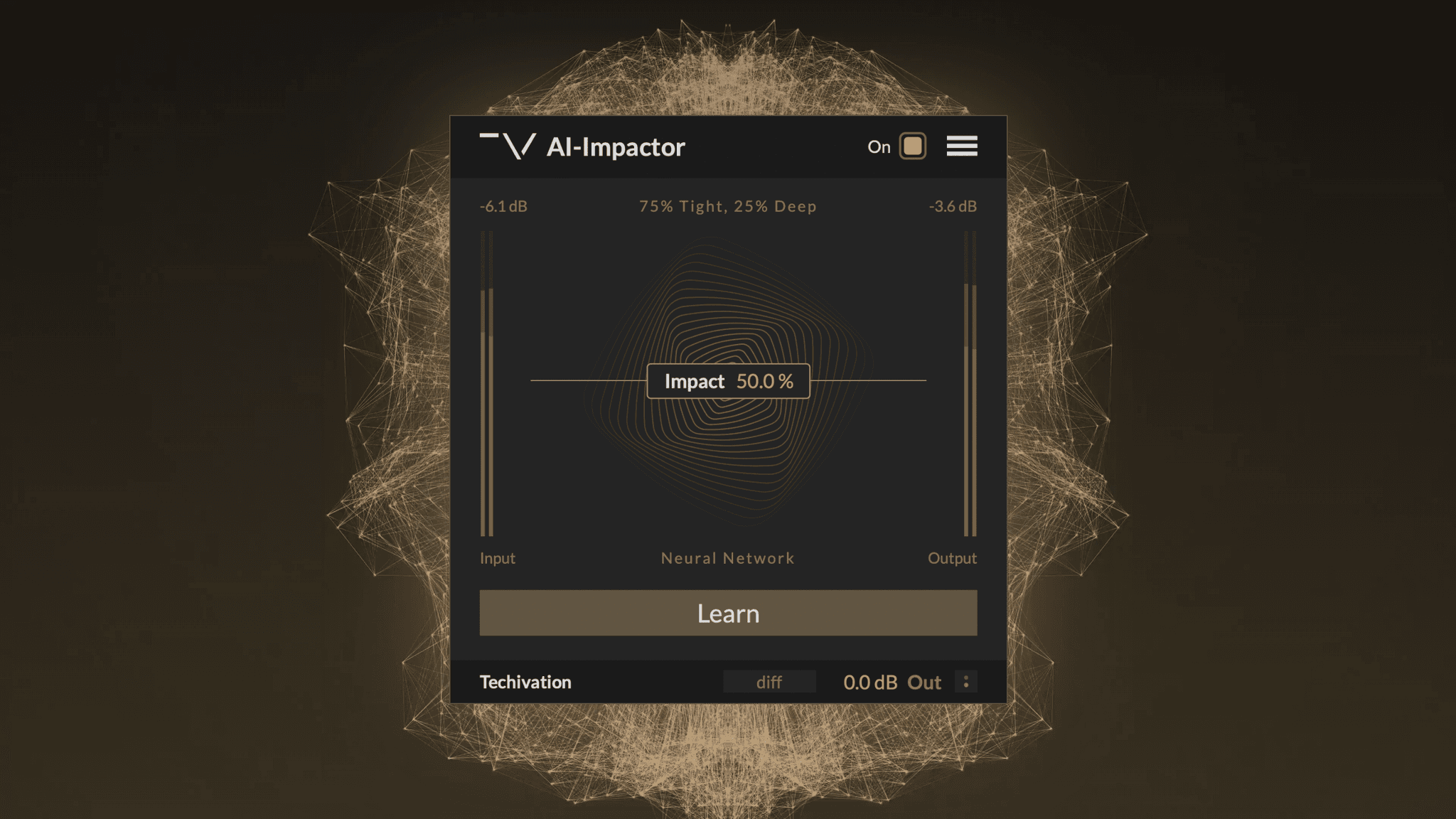
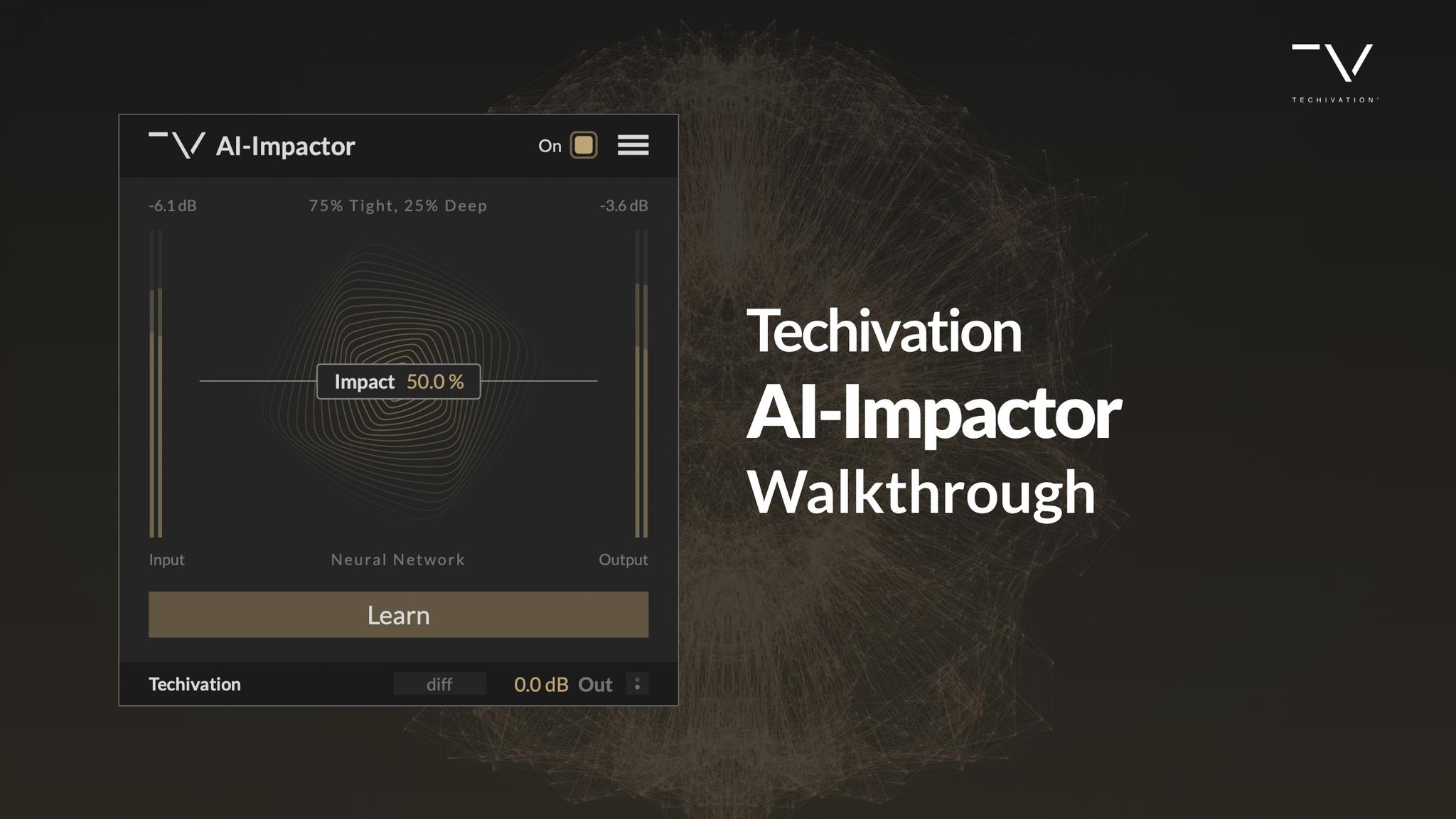
Let's hear it in action
Sound Examples
Key Features
Impact
“Impact” is the main control of the plug-in. It determines the intensity of attack shaping applied to the signal, with higher values resulting in more pronounced and impactful attacks.
Depending on the type of material you are using AI-Impactor on, “Impact” will intelligently shape the envelope, tone, and harmonic contents of the attacks while limiting the peak level increase.
Learn Processor
“Learn” button enables the plug-in to capture and analyse the input and intelligently set the processing parameters. AI-Impactor will capture 3.5 seconds of audio for the analysis. Make sure to play the loudest part of your track when learning to get the best results.
Once the learning process is complete, the plugin will display the status of its processing engine, for example “80% Focused, 20% Warm”. The state of the plug-in engine is saved with your DAW session, so you don’t need to re-learn when opening an existing session that contains AI-Impactor.
Diff button
“Diff” control enables you to listen to the difference between the processed and original signals. This allows you to audibly perceive the changes made to your audio, making it easier to fine-tune the “Impact” amount that is right for your track.
Enable/Disable Mid-Side
“Enable/Disable Mid-Side” menu option allows you to switch the plugin processing between Left & Right and Mid-Side modes.
When Mid-Side processing is disabled, the plugin processes the left and the right channels independently. If you need to preserve the stereo balance of your track, switch the processing to the Mid-Side mode.
Output Control
“Output” is a transparent gain control applied to the signal after all other processing.
Mix
Controls the dry/wet balance of the plugin.
Input-output level meters
Input-Output Level Meters are visual displays that show the audio levels of the input and output signals before and after processing.
Internal On/Off Switch
The plug-in features a dedicated bypass/on control, which allows for the swift enabling or bypassing of the effect. This user-friendly control is designed to help avoid potential clicks or audio artefacts that may occur when toggling the effect on or off directly within the DAW host.
Scalable user interface
AI-Impactor’s interface scaling feature lets you adjust GUI size for optimal workflow. Choose from 50% to 150% scaling options to tailor the interface to your preference. Despite scaling, visual quality stays consistent, ensuring clarity. Optimised for high-quality monitors, including retina displays, the plugin maintains its performance across devices.
Undo/redo options
AI-Impactor includes built-in 'Undo' and 'Redo' functions, offering reassurance during audio processing. Easily revert or redo changes, saving time and avoiding potential loss of adjustments. These functions enable experimentation without permanent alterations, enhancing workflow and facilitating informed decision-making in audio production.
Tooltips
AI-Impactor offers tooltips, accessible via the plugin's menu, providing brief descriptions of each UI element when enabled. Tooltips enhance navigation by offering insights into controls and settings, such as function, range, and impact on the audio signal. Enabling tooltips streamlines workflow and facilitates understanding of the plugin's functionality. Simply hover over a control to receive relevant information.

System
Requirements
Windows
7 and up as 64-bit VST and VST3, and 64-bit AAX (PT11 and up).
Mac OS
10.15 (Catalina) and higher as VST, VST3, AU, and AAX. Intel processors, and Apple Silicon Chips.
