
Techivation
M-Blender
M-Blender creates space in a mix by cleaning up clashing frequencies between tracks. It uses true spectral processing to dynamically carve space for the side-chain signal and prevent frequency masking. Now, achieving exceptionally clear mixes demands minimal effort on your part.

Smart solution for creators
Less time, and efforts, better results.

No more clutter or frequency masking issues in your mixes
It’s common to have tracks that share similar frequency ranges in a mix, which can lead to frequency masking issues. The M-Blender allows you to effectively resolve this problem without sacrificing any dimension in your sound staging, thanks to its accurate spectral processing algorithm.
Get more depth and more pleasing dynamics showing in your mix with minimal efforts.

Spend less time fixing, and more time creating
As soon as you incorporate the M-Blender into your workflow, you'll quickly realize how it enhances efficiency. You'll spend less time grappling with frequency masking issues and more time indulging your creativity with sounds.
There are instances where altering a sound's character becomes necessary to avoid clutter. Fortunately, Techivation M-Blender excels at dynamically controlling the space between the frequencies of tracks, ensuring a clutter-free mix throughout, so you won't have to sacrifice your creative vision to fix frequency masking problems.
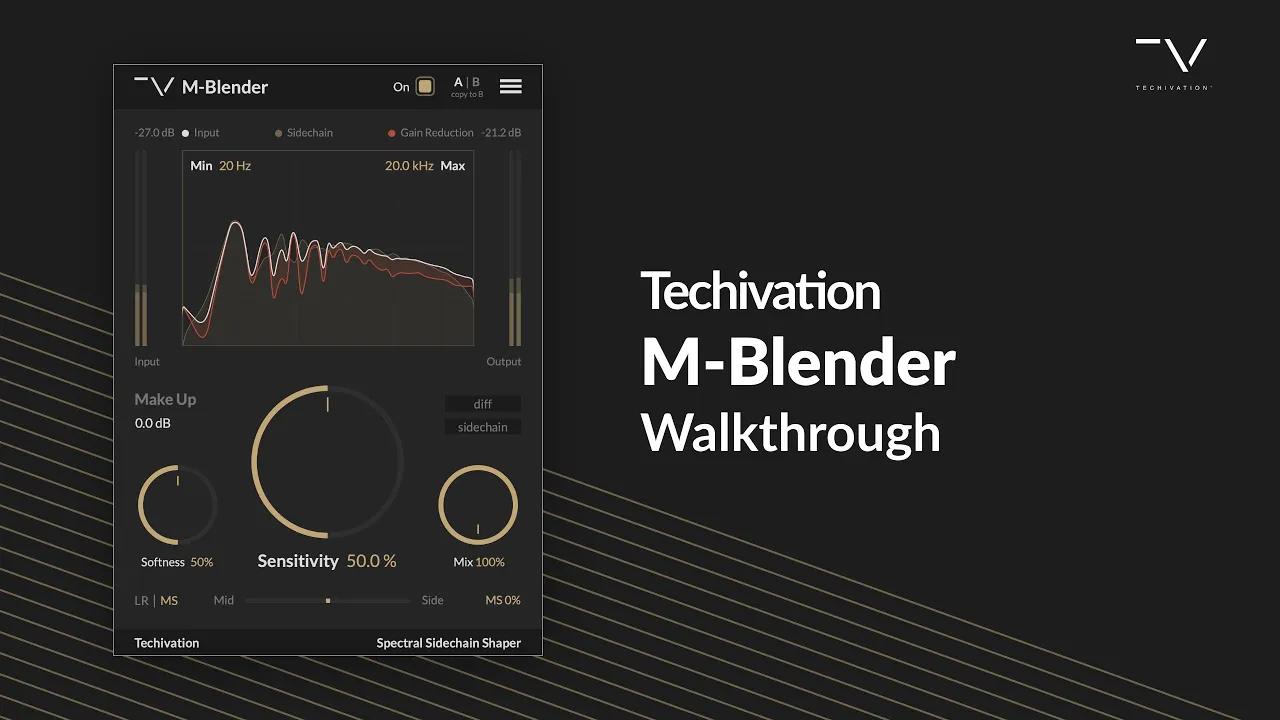
Let's hear it in action
Sound Examples
The key advantages
Ensure that your vocal tracks seamlessly meld with their reverb, preventing any frequency masking issues within the reverb itself.
Avoid clashes between bass and drum sounds, allowing them to sit harmoniously in the mix.
Balance your tracks’ frequencies for mastering, for achieving the loudest sound with highest quality.
Refine your instrument recordings, including piano, synths, strings, etc., ensuring they harmonize seamlessly with one another.
Achieve a harmonious blend of multiple bass lines playing simultaneously in your mix, free from any unwanted clutter.
Improve the quality of your stem mastering by ensuring the stems blend well together. This will result in a louder and cleaner audio mastering.

Key Features
Sensitivity
It determines the extent of spectral suppression applied to the signal by controlling the internal threshold for spectral compression. Increasing the 'Sensitivity' setting carves out more space for the sidechain signal.
Softness
It controls how gentle the spectral suppression is. Higher values result in more spectral smoothing applied and a softer spectral compression knee.
Frequency range
It restricts the plugin processing to the specified range. This feature is optional and is useful when you need extra precision to clean tracks from frequency masking issues.
Dry/wet Mix
This options regulates the blend of the input and output signals. It is ideal for parallel processing. It ranges from 0% (plug-in bypassed) to 100%, which is the default amount. Double-clicking on 'mix' will reset it to the default value.
Diff & Sidechain
'Diff' lets you listen to the difference between processed and original signals, and 'Sidechain' lets you listen to the sidechain input.
Analyser
The spectrum analyser in M-Blender visualises the input signal spectrum, and the spectral adjustments performed by the plug-in. The amount of the reduction depends on the plug-in settings and the side-chain input signal and is visualised in red.
Make Up Gain
This parameter sets the amount of gain for the processed signal. It is applied before the Dry/Wet mixing takes place.
Left-Right/Mid-Side balance
This feature allows you to switch processing between LR (Left & right) or MS (mid-side) modes, and control the amount of the plug-in's effect on the LR or MS channels of your stereo tracks.
Input-output-diff level meters
Input-Output Level Meters are visual displays that show the audio levels of the input and output signals before and after processing.
Scaleable user interface
The interface scaling feature in M-Blender allows you to customise the size of the GUI to suit your preferences and optimize your workflow. With a range of scaling options available, from 50% to 150%, you can personalise the interface to match your visual and working style.
Internal On/Off Switch
The plug-in features a dedicated bypass/on control, which allows for the swift enabling or bypassing of the effect. This user-friendly control is designed to help avoid potential clicks or audio artefacts that may occur when toggling the effect on or off directly within the DAW host.
Undo/redo options
The M-Blender plug-in comes equipped with the handy feature of built-in 'Undo' and 'Redo' options, providing added peace of mind while working on your audio processing. With these functions, you can easily revert to previous settings or redo changes that were made in error, saving time and eliminating the stress of potentially losing valuable adjustments.
A/B Switch
The A/B buttons provide a convenient way to compare different options and find the optimal setting for your audio processing needs. With just a click, you can easily switch between two different versions of the same processing chain and compare the results.
Tooltips
M-Blender features a handy 'tooltips' option that you can enable or disable from the plugin's menu. When this option is enabled, you can see a brief description of each part of the user interface by simply holding your mouse over that particular section.

System
Requirements
Windows
7 and up as 64-bit VST and VST3, and 64-bit AAX (PT11 and up).
Mac OS
10.9 (OS X Mavericks) and higher as VST, VST3, AU, and AAX. Intel processors, and Apple Silicon Chips.
