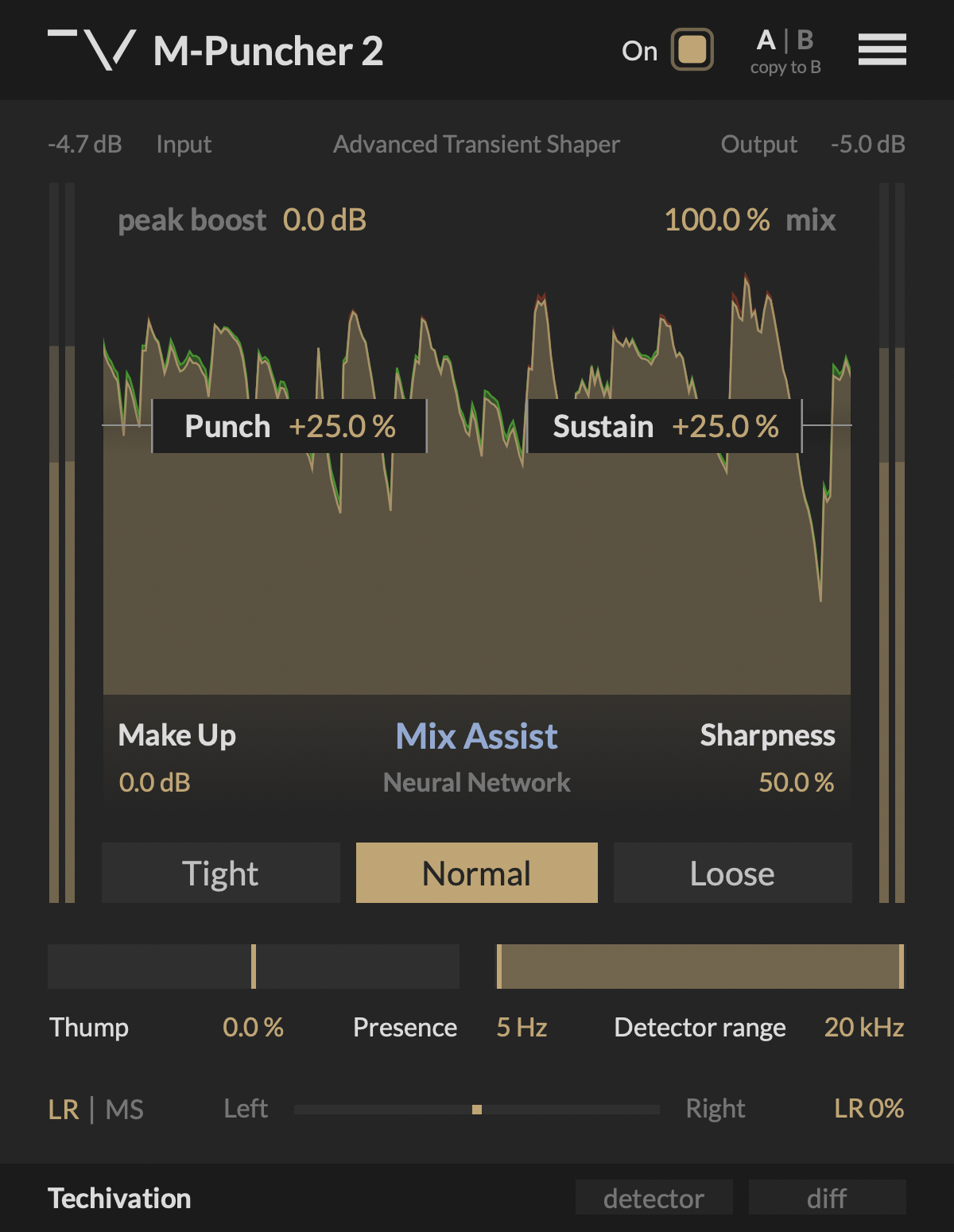
Techivation
M-Puncher 2
M-Puncher 2 is a groundbreaking transient shaper audio plug-in that adds organic musical punch without raising the peak levels. It gives you precise control over attack and sustain portions of the audio, making it faster than ever to sculpt the dynamics of your track to perfection.

Enhance transients, preserve peaks
Next-generation transient shaping technology
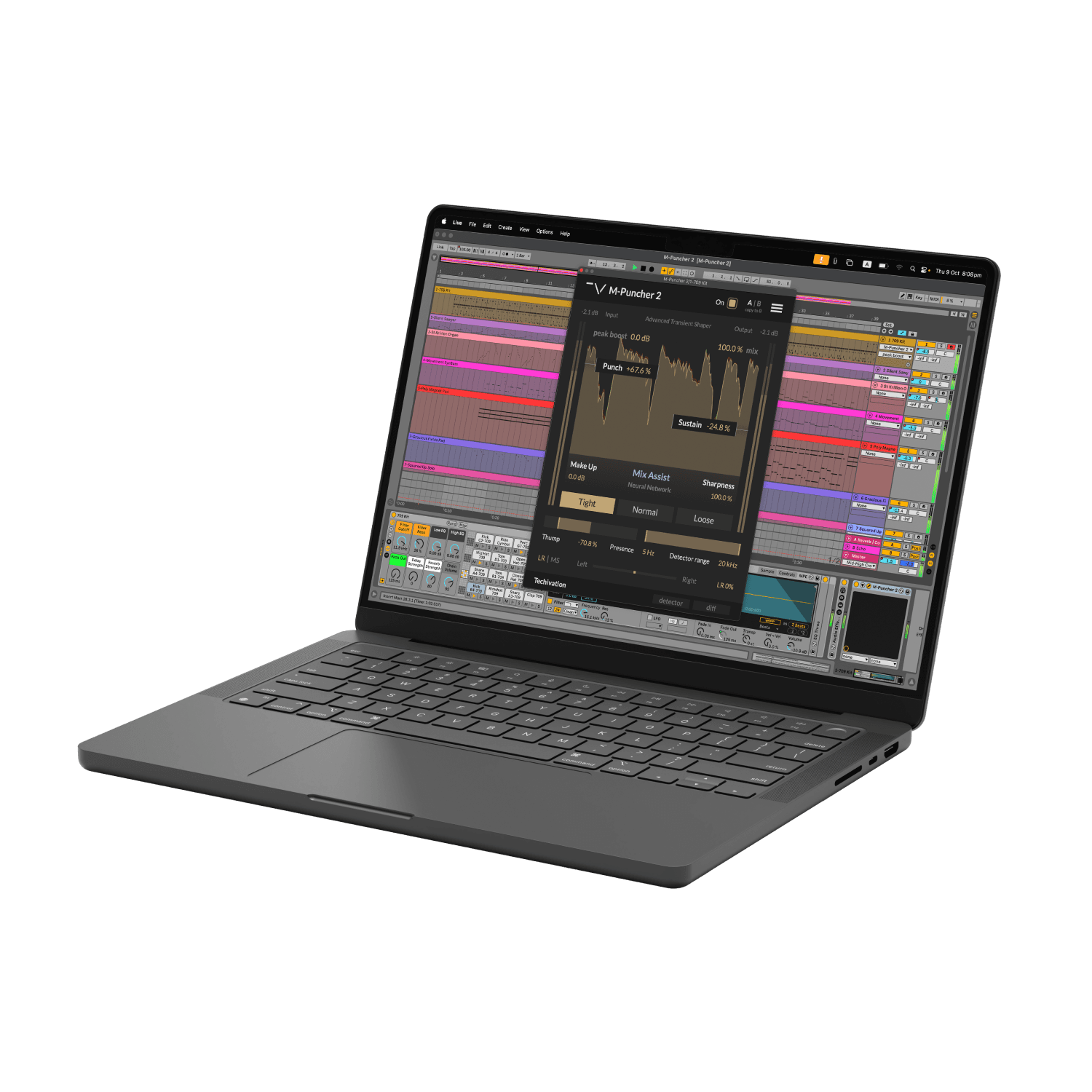
Natural Punch with
No Raised PeaksOther transient shapers can throw your mix off balance by raising the peak levels unpredictably. With M-Puncher 2, we were able to eliminate the peak increase entirely. So you can add punch and impact to your track, while keeping the peak levels completely unchanged.
If you are looking for a more traditional transient shaper sound with amplified attacks, the new “Peak Boost” control sets precisely how much peak increase you want to allow.
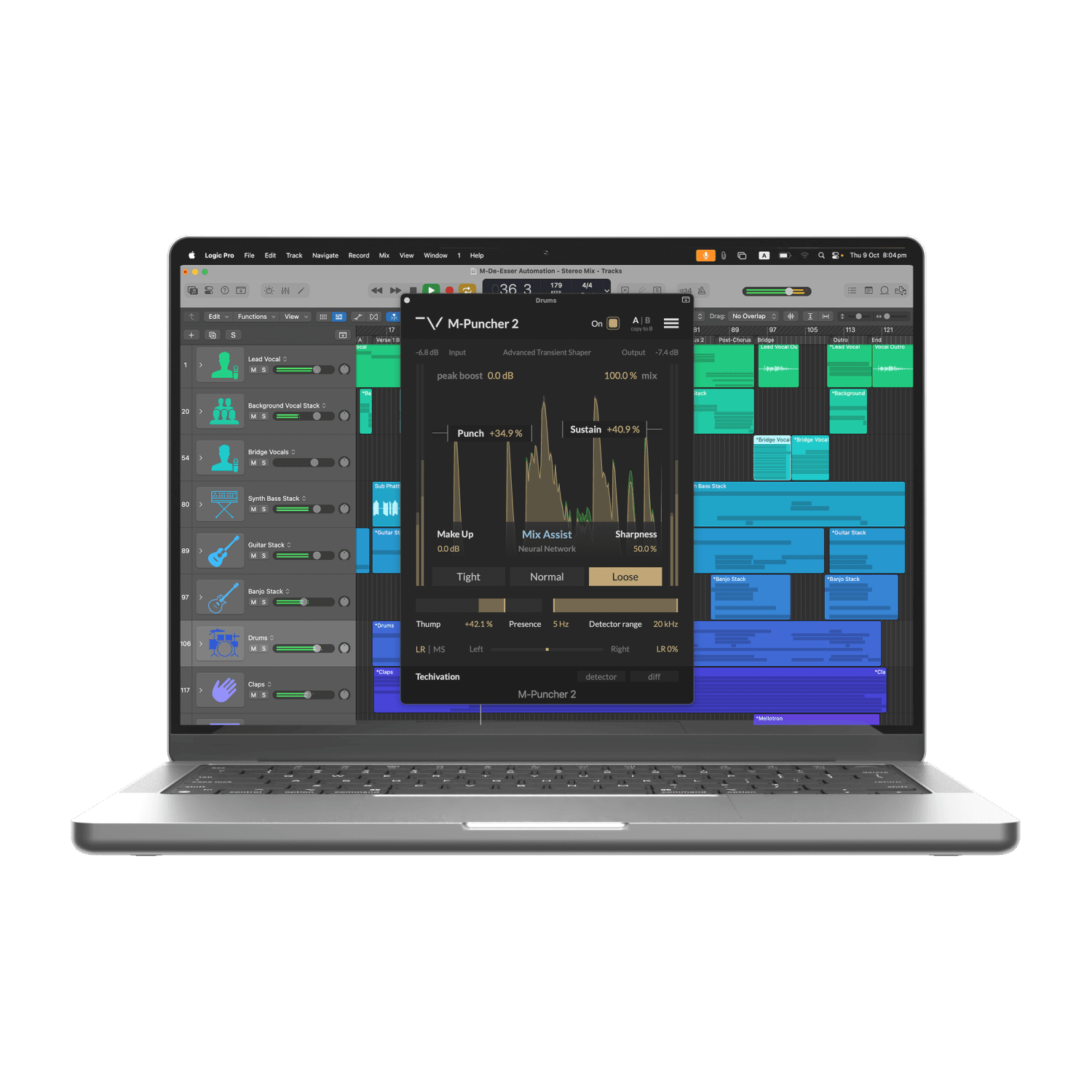
Improved Transient Shaping,
Precise ControlM-Puncher 2 takes transient shaping to the next level. The reworked Dynamic Transient Saturation that keeps the peaks under control now sounds even more organic and natural. And the brand new Context-Aware Contouring makes it possible to reduce the peak level increase down to zero, while giving your attacks extra punch and emphasis.
With M-Puncher 2, you can shape the tone of attacks without shifting the overall tonal balance of the track. Use the new “Thump-Presence” slider to inject low-end weight or high-end brilliance into the transients. And the linear-phase filter guarantees absolutely no phase issues.

Let's hear it in action
Sound Examples
Key Features
Punch
"Punch" controls the amount of boost or cut applied to the attack portions (transients) of the signal. Increase "Punch" to emphasise the impact of the percussive elements of your audio, or decrease it to soften them instead. Depending on the "Peak Boost" setting, boosting "Punch" utilises a blend of three transient enhancement methods.
Sustain
"Sustain" controls the amount of boost or cut applied to the decaying parts of your audio. Increasing "Sustain" lengthens the decay of the sounds and brings up the density and ambiance of your track. Reducing "Sustain" makes the sounds decay faster, giving your track a more dry, close-up and percussive character.
Peak Boost
"Peak Boost" sets the maximum amount in decibels by which peak levels are allowed to increase when boosting "Punch". Keeping "Peak Boost" at 0.0 dB ensures that M-Puncher 2 will preserve the original peak levels, no matter how much you boost "Punch". Higher "Peak Boost" settings will allow the peak levels to be increased, but by no more than the chosen amount. "Peak Boost" operation is completely independent of the input signal level and doesn't use a fixed threshold. Instead, it constraints how much the peak level can increase compared to its original value. This ensures that M-Puncher 2 is equally effective for inputs of any loudness and dynamic range.
Sharpness
"Sharpness" controls the character of transient shaping applied by "Punch". Higher values produce a sharp and focused response ideal for percussive sounds, while lower settings result in more gentle and open shaping that is perfect for sustained instruments. Internally, "Sharpness" controls how gently the gain applied to attacks by "Punch" is released, along with the intensity of Dynamic Transient Saturation.
Thump-Presence
The "Thump-Presence" slider applies a bass or presence boost to attack portions of your audio. It allows you to accentuate the low-end impact or high-end brilliance of the track while preserving the original tonal balance. When "Thump-Presence" is set to 0.0%, the tone of attacks remains unchanged. Moving the slider towards "Thump" or "Presence" shifts the tonal balance of the attacks accordingly, while keeping the rest of the signal completely unaffected. "Thump-Presence" control utilises a linear-phase filter to deliver clean tonal shaping of transients without any phase cancellation issues.
Envelope Styles
You can choose between three envelope styles ("Tight", "Normal", and "Loose") for shaping the attacks of your track using the "Punch" control.
Tight: The "Tight" mode enables the fastest "Punch" response. It is best for achieving short snappy attacks when boosting "Punch".
Normal: The "Normal" mode enables the medium "Punchiness" response. This mode strikes a balance between focused punch and openness of the attacks when boosting "Punch".
Loose: The "Loose" mode enables the slower "Punchiness" response. It produces longer open sounding attacks when boosting "Punch".
Detector Range
"Detector range" control allows you to limit the frequency range that M-Puncher 2 analyses to identify attack and sustain portions of the audio. For example, when processing the full drum kit, you can target only the snare and the hi-hats by targeting a high frequency range, or target only the kick drum by targeting a low frequency range. "Detector range" only affects the internal sidechain that M-Puncher 2 analyses to calculate the attack and sustain volume envelopes. The processing itself is always applied to the full range of the signal to ensure that the impact of the attacks is never compromised by splitting the audio into multiple bands.
Mix Assist
The "Mix Assist" button enables M-Puncher 2 to capture and analyse the input and intelligently set the processing parameters. The plug-in will capture 3.5 seconds of audio for the analysis. Make sure to play the busiest part of your track when learning to get the best results.
Waveform Visualiser
The built-in waveform visualiser helps you see the changes M-Puncher 2 is doing to your audio in real time. It shows the boosts applied by the plug-in in green, while the cuts are shown in red.
Detector & Diff buttons
The "detector" button allows you to listen to just the frequency range selected by the "Detector range" control. This enables you to fine tune the elements of your track that the plug-in should respond to. The "diff" button enables you to listen to the difference between the processed and original signals. This allows you to audibly perceive the spectral additions made by the plug-in, making it easier to fine-tune its parameters.
Mix Control
The "mix" control allows you to blend between the processed and the original signals, giving you quick access to parallel processing.
Left-Right / Mid-Side
The "Left-Right / Mid-Side" section of M-Puncher 2 allows you to switch processing between LR (left-right) and MS (mid-side) modes, and control the balance of the plug-in's effect on the stereo channels. In LR mode, the plug-in processes the left and the right channels independently. If you need to preserve the stereo balance of your track, switch the processing to MS mode. You can switch the mode by clicking on "LR | MS" on the left side of the balance slider, and set the amount either by dragging the slider, or double-clicking and typing the percentage value.
Make Up Gain
"Make Up" controls the amount of clean gain applied to the processed signal.
Internal On/Off Switch
M-Puncher 2 plug-in features a dedicated bypass/on control, which allows for the swift enabling or bypassing of the effect. This user-friendly control is designed to help avoid potential clicks or audio artefacts that may occur when toggling the effect on or off directly within the DAW host.
Scaleable user interface
The interface scaling feature in M-Puncher 2 allows you to customise the size of the GUI to suit your preferences and optimise your workflow. With a range of scaling options available, from 50% to 150%, you can personalise the interface to match your visual and working style.
Undo/redo options
M-Puncher 2 comes with the handy feature of built-in 'Undo' and 'Redo' options, providing added peace of mind while working on your audio processing. With these functions, you can easily revert to previous settings or redo changes that were made in error, saving time and eliminating the stress of potentially losing valuable adjustments.
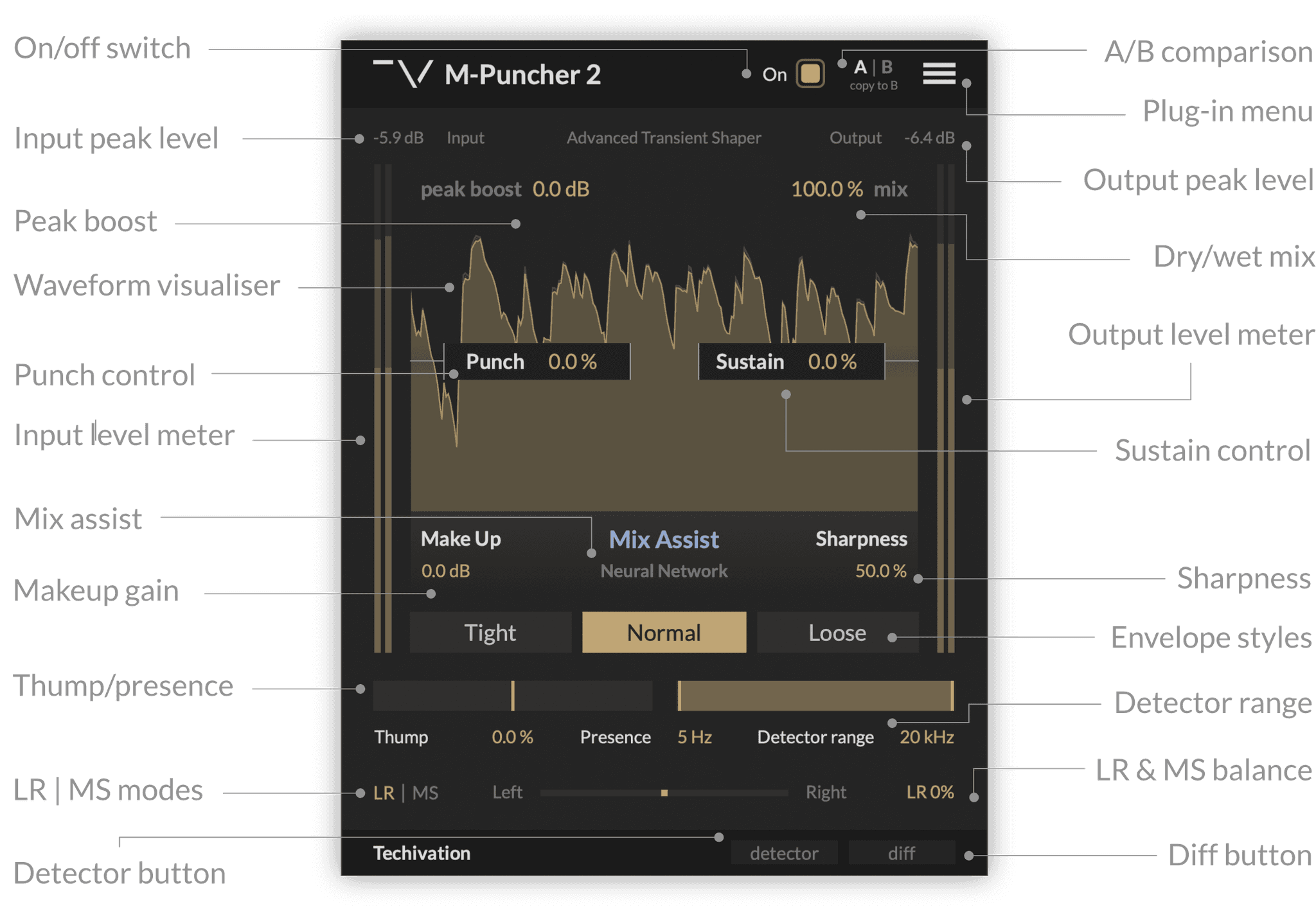
Frequently Asked Questions
Because M-Puncher 2 is the only transient shaper that enhances attack without raising peak levels. Other tools increase transients by adding gain, which can ruin headroom, break limiter behaviour, and throw off your gain staging. M-Puncher 2 avoids that entirely.
No. M-Puncher 2 complements them: it shapes the transients and body of your sound without interfering with the overall level structure. It gives you level-independent control of how each sound feels, so compression and limiting can work more transparently.
Not at all. While it excels on drums, M-Puncher 2 works on anything with transient information — vocals, guitars, pianos, full mixes. The Sharpness, Sustain, and Thump-Presence controls make it flexible enough for both percussive and sustained material.
The engine was redesigned to combine Dynamic Transient Saturation with a new Context-Aware Contouring system. This ensures that attacks are emphasised in an even more organic and musical way. The result is punch without the plasticky edge.
Yes — with confidence. The Mix Assistant is powered by a highly advanced neural network we developed specifically for this purpose. It analyses your audio with precision and suggests settings that make sense musically and dynamically. It’s not random. It’s intelligent, fast, and often surprisingly on point.
For more information visit our support page
System
Requirements
Windows
7 and up as 64-bit VST and VST3, and 64-bit AAX (PT11 and up).
Mac OS
10.15 (Catalina) and higher as VST, VST3, AU, and AAX. Intel processors and Apple Silicon Chips.