General questions
If you already have a Techivation account, you can log in to your Techivation account to access your plugins' download files, including installers, presets, manuals, etc. If you do not have an account yet, you can
create an account to download our free plug-ins or purchasing our premium ones.
Our plug-ins are compatible with both Mac and PC/Windows systems. It comes in VST, VST3, AU, and AAX formats. You can use them with any major DAW software on the market.
More info:
Windows 7 and up as 32 / 64-bit VST and VST3, and 64-bit AAX (PT11 and up).
Mac OS X 10.11 (OS X El Capitan) and up as 64bit VST, VST3, and AU, and 64-bit AAX, Intel, and Native M1
Of course. Techivation plug-ins are natively compatible with Apple M-series chips and support the latest macOS versions.
Here you go: techivation.com/privacy-policy/
Here you go: techivation.com/terms-conditions/
Feel free to write us anytime with questions, feedback, product ideas or just to say hi: info@techivation.com or use the contact form below.
Of course, you can use all our free plug-ins for both personal and commercial audio projects without needing to add credits. However, distributing our plug-ins without our written permission is restricted, such as making them available on a website for others to download.
Installation
Open the installer, and it will place your plugins in the following folders:
macOS
AU: /Library/Audio/Plug-ins/Components/
VST: /Library/Audio/Plug-ins/VST/
VST3: /Library/Audio/Plug-ins/VST3/
AAX: /Library/Application Support/Avid/Audio/Plug-Ins/
Other data: ~/Library/Application Support/Techivation
Windows
VST: Custom path from installer
VST3: \Program Files\Common Files\VST3\
or \Program files(x86)\Common Files\VST3
AAX: \Program Files\Common Files\Avid\Audio\Plug-Ins\
Other data: C:\ProgramData\Techivation
Note: this folder is hidden so you need to change your settings to see the hidden files first.
Download Installation/Activation Guide
To uninstall the plug-in from your system, remove the following files:
macOS
AU: /Library/Audio/Plug-ins/Components/
VST: /Library/Audio/Plug-ins/VST/
VST3: /Library/Audio/Plug-ins/VST3/
AAX: /Library/Application Support/Avid/Audio/Plug-Ins/
Other data: ~/Library/Application Support/Techivation
Windows
VST: Custom path from installer
VST3: \Program Files\Common Files\VST3\
or \Program files(x86)\Common Files\VST3
AAX: \Program Files\Common Files\Avid\Audio\Plug-Ins\
Other data: C:\ProgramData\Techivation
Note: this folder is hidden so you need to change your settings to see the hidden files first.
Yes! As soon as you install T-De-Esser Plus, you already have the Pro features installed but deactivated, unless you purchase a Pro upgrade license (or activate a free trial) and sign in to the plug-in.
Sometimes some default unzipper apps might not work well with unzipping our installer files. If that happens to you, we recommend you try a different unzipper app to do it. If you are using Windows, make sure to extract all content of the zip file before opening the installer file.
Plug-in Activation
You can activate our premium plug-ins by purchasing a license from us. You can select the product you'd want to purchase from our header menu, add to cart, and proceed to purchase. After your purchase is successfully done, you will have access to the installer files by logging in to your Techivation account. When you install the plug-in, as soon as you sign in to your Techivation account using your email and password from the top-right menu in the plug-in, the premium plug-in gets activated for you.
Download Installation/Activation GuideAfter you purchase a premium license, your Techivation account will allow you to use the plug-in with no expiry limits. You just need to sign in to the plug-in using your Techivation account credentials to activate it. You can use your premium plug-ins while being offline, however, in order to activate it for the first time, you need to be online to sign in.
Of course. However, the first time you want to activate a plug-in on your computer system requires you to have an internet connection for online instant authentication. But once you're signed in, you can also continue using the plug-in while your computer is offline.
Each purchased plug-in can be activated on two computers simultaneously. If you wish to use them on a third computer, you have the option to purchase an additional license, which will increase the limit to four, and so on.
In addition, you have the option to deactivate the plug-in from one of your two computers and activate it on a third device from the "Manage activate machines" window inside the plug-in menu. However, this is not recommended as it would require signing in and signing out of the plug-in each time.
Learn moreNo, as soon as you activate your plug-ins on your computer system, you can continue using them without a requirement for another authentical on any other DAWs on your system.
This issue might happen to some users that install an older version of T-De-Esser Pro on their system. If that happens to you, we recommend you to log in to your account on our website and download the latest version of the installers, to install on your computer.
Technical questions
Sometimes the email we send you after creating a Techivation account, or making a purchase from us might end up in your spam/junk folder, so we recommend checking that folder if you don't see it in your main inbox. It may also be in your "Promotions" section if you're using Gmail.
For instance:

"Package can't be installed because its digital signature is invalid." This issue may only happen for the installation of the T-De-Esser, on Mac, and that is because their macOS system is old and should be updated. So at the moment, the solution to this error is updating the macOS version to a newer one.
This is an issue some users might experience only for the T-De-Esser. The solution to this problem is to have the Protools version updated or switch to the T-De-Esser Plus.This issue might happen in both macOS and Windows.
We had to set our own unique ID for our plug-ins so that if the developing frameworks we use have a new updates, this issue never happens again. Some DAWs recongzine the plug-ins from their IDs and the V.1.0.4 has a new ID that we'll keep using for the next updates and products. This is the only time this problem might happen for some users. In case you need to use your previously added plug-ins in your sessions, you can downgrade to version 1.0.3. of the T-De-Esser Plus/Pro. Download Version 1.0.3 Installers.
You can log in to your Techivation account on our website to download the presets for your plugins.
(We do not recommend this) You can download these older version installers of T-De-Esser Pro if you wish to use an older version:
Version 1.1.3: https://link.techivation.com/L2vGye
Version: 1.1.6: https://link.techivation.com/2KW4k4
Purchasing a premium plug-in
Other questions
Yes, we offer up to an 80% discount on our Full Access package for all students and teachers. You can apply for this discount using our EDU discount application form.
Contact us
Unable to find a solution to your problem or want to share your feedback? contact us directly, we’re happy to hear from you.