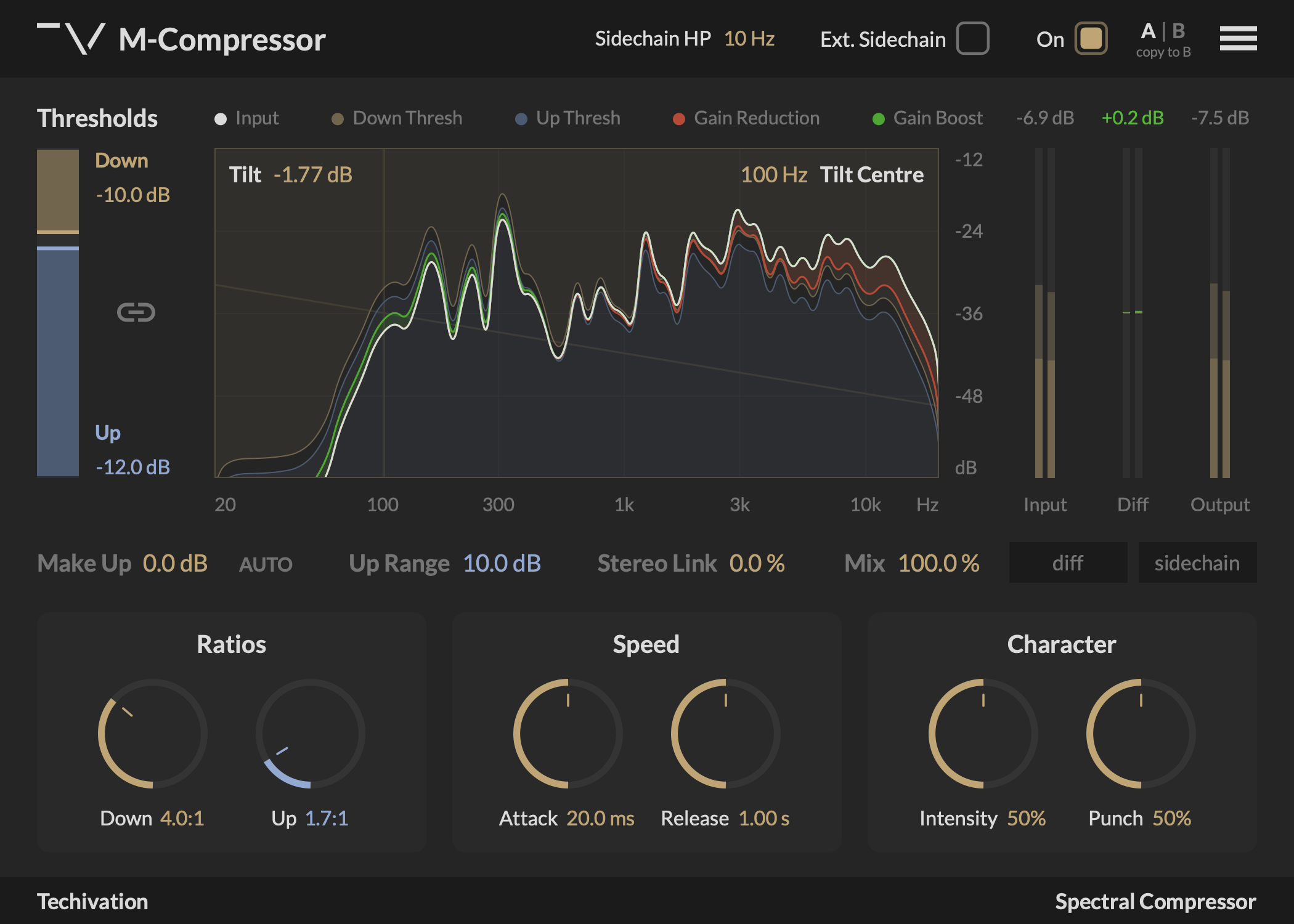
Techivation
M-Compressor

M-Compressor is an advanced spectral audio compressor that offers both downward and upward compression, providing distortion-free dynamic processing for any sound. It comes with dynamic thresholds to ensure balanced compression across the spectrum, without over-compressing the low frequencies and under-compressing the highs.

Smart solution for creators
Smooth, distortion-free audio compression
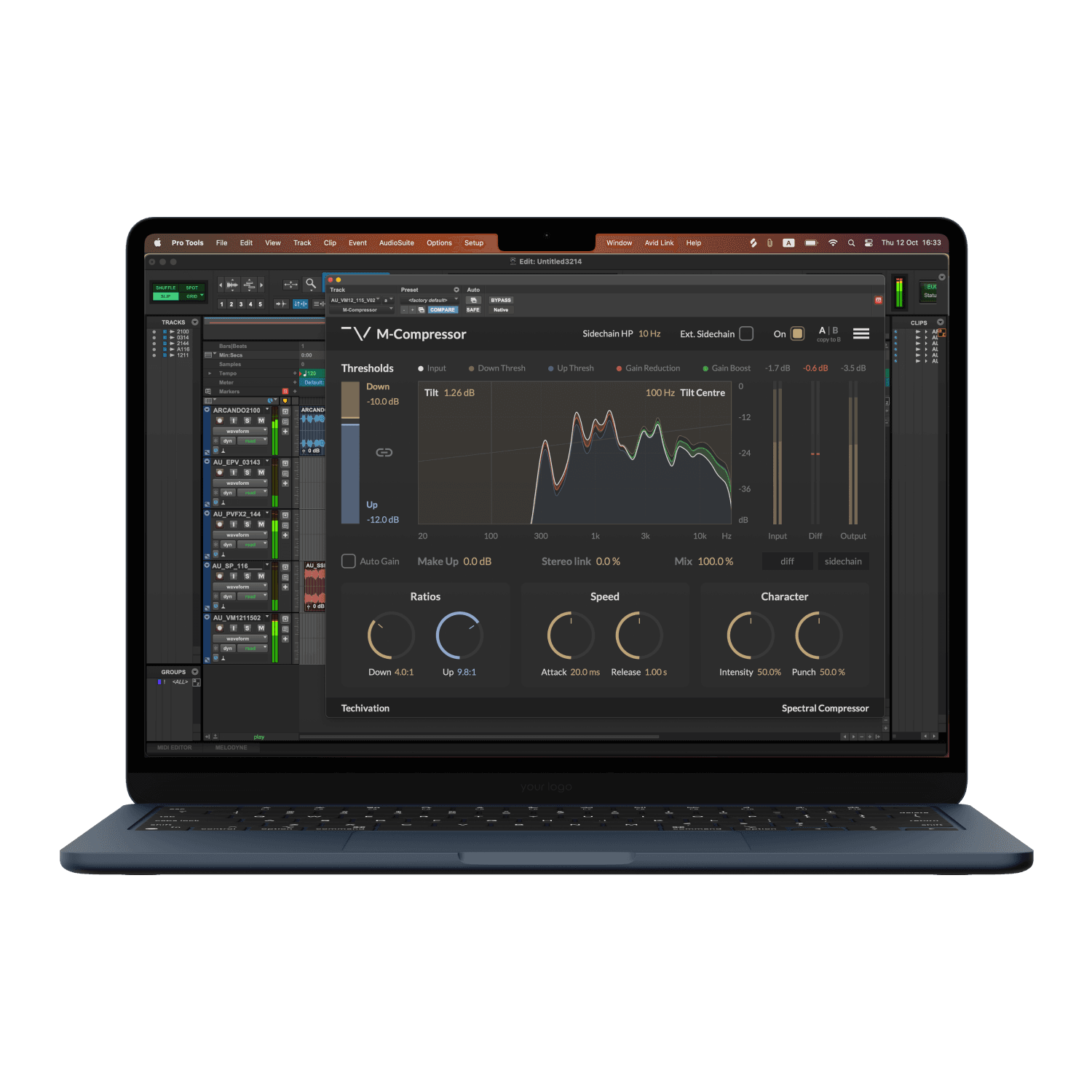
Spectral audio compression equipped with dynamic thresholds
Regular compressors adjust the overall signal level based on its relationship to the compressor threshold. Instead of the overall signal level, M-Compressor works with the signal spectrum. Individual frequencies are compressed based on their levels relative to the spectral threshold curve.
The spectral thresholds are what allows M-Compressor to operate artefact-free. The shape of the spectral threshold is determined by the spectral contour of the input signal, and it dynamically changes with the input. This ensures balanced compression across the spectrum, without over-compressing the low frequencies and under-compressing the highs, which is typical for regular compressors. It also preserves the original tonal balance of the input signal.

Downward & Upward compression both at your fingertips
In addition to the traditional downward compression, M-Compressor also offers a spectral take on the upward compression. In downward compression, the signal level is reduced when it exceeds the threshold. Upward compression works in the opposite way: the signal level is boosted when it falls below the threshold. This is particularly useful when you want to bring out the ambiance in the signal or achieve more aggressive sounding compression.
The user interface offers an intuitive experience for making quick and easy adjustments to both downward and upward compression.
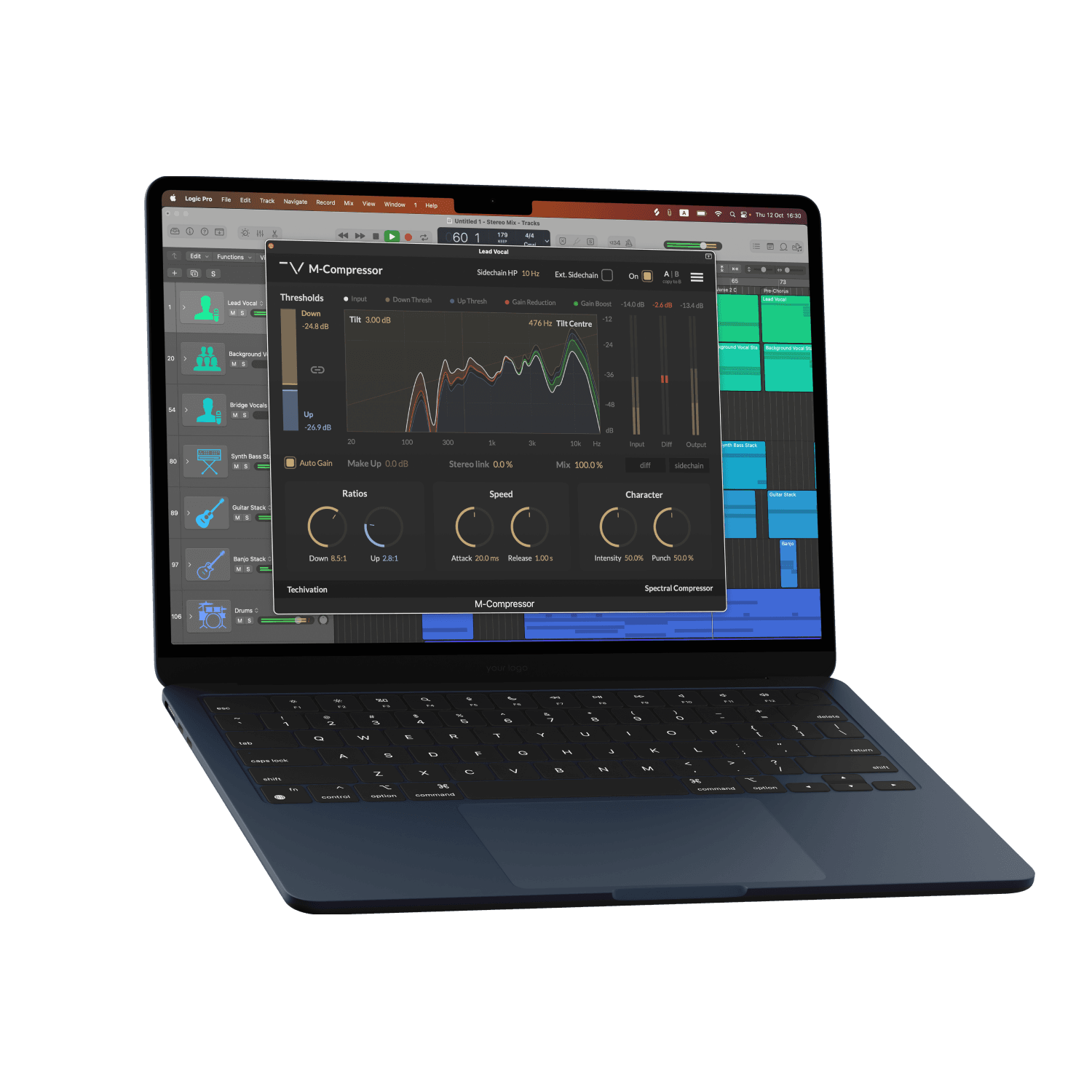
Shape your sound’s tonal balance like never before
For cases where changes to the tonal balance are desired, the plugin also offers a tilt control for the spectral thresholds. It allows to apply more compression to one part of the spectrum, while compressing the rest of the spectrum less.
This feature is very useful for controlling depth, warmth, and the colour of the sound.


Let's hear it in action
Sound Examples
Key Features
Down & Up Threshold
‘Down Threshold' defines the level above which the signal will be compressed downwards.
’Up Threshold' defines the level below which the signal will be compressed upwards.
Down & Up Ratio
‘Down Ratio’ controls the strength of downward compression. When set to 1.0:1, downward compression is disabled.
‘Up Ratio’ controls the strength of upward compression. When set to 1.0:1, upward compression is disabled.
Attack & Release
‘Attack’ controls how quickly the compressor responds to an increase in signal level, and ‘Release’ controls how long it takes to stop compressing once the signal level have subsided.
Intensity
‘Intensity’ controls how soft or hard the compression character is. Lower settings use softer knee with a limited compression range. Higher settings use harder knee and the full compression range.
Punch
‘Punch’ controls the amount of transient emphasis.
Tilt & Tilt Centre
‘Tilt’ sets the dB/octave slope of the spectral threshold tilt, and ‘Tilt Centre’ controls the centre frequency around which the spectral thresholds are tilted.
Analyser
The spectrum analyser in M-Compressor visualises the input signal spectrum, the downward and upward spectral thresholds, and the spectral adjustments performed by the compressor.
Ext. Sidechain & sc-hp
'Ext. Sidechain' enables the use of an external signal to drive downward compression. The sc-hp (sidechain highpass filter) cuts the lows in the sidechain frequency range from 10Hz up to 100Hz.
Dry-wet mix
“Mix” control `allows to use M-Compressor for parallel compression. A common scenario would be to set up M-Compressor for an aggressive sound, and then blend it with the original signal by lowering the “Mix”. The “Make Up” gain is applied to the compressed signal before the “Mix”, so you can match the “before” and “after” levels for seamless parallel blending.
Diff & Sidechain
'Diff’ lets you listen to the difference between processed and original signals, and ‘Sidechain’ lets you listen to the sidechain input.
Stereo Link
‘Stereo Link’ controls how M-Compressor responds to stereo signals. When it’s set to zero, the stereo channels are treated completely independently (dual-mono compression). At 100%, the spectral thresholds for the stereo channels are linked together, preserving the original stereo image after compression (stereo compression). Values between 0 and 100% allow you to find the right level of channel independence when compressing stereo signals.
Input-output-diff level meters
Input-Output Level Meters are visual displays that show the audio levels of the input and output signals before and after processing.
These meters provide real-time feedback on the input and output levels, allowing you to monitor the changes in amplitude that occur during the audio compression process.
Auto-Gain & Make Up
‘Auto Gain’ enables automatic control of 'Make Up Gain'. When 'Auto Gain' is disabled, the 'Make Up' parameter is set to the latest measured auto gain value.
Scaleable user interface
The interface scaling feature in M-Compressor allows you to customize the size of the GUI to suit your preferences and optimize your workflow. With a range of scaling options available, from 50% to 150%, you can personalize the interface to match your visual and working style.
Internal On/Off Switch
The plug-in features a dedicated bypass/on control, which allows for the swift enabling or bypassing of the effect. This user-friendly control is designed to help avoid potential clicks or audio artefacts that may occur when toggling the effect on or off directly within the DAW host.
Undo/redo options
The M-Compressor plug-in comes equipped with the handy feature of built-in 'Undo' and 'Redo' options, providing added peace of mind while working on your audio processing. With these functions, you can easily revert to previous settings or redo changes that were made in error, saving time and eliminating the stress of potentially losing valuable adjustments.
A/B Switch
The A/B buttons provide a convenient way to compare different options and find the optimal setting for your audio processing needs.
Tooltips
M-Compressor features a handy 'tooltips' option that you can enable or disable from the plugin's menu. When this option is enabled, you can see a brief description of each part of the user interface by simply holding your mouse over that particular section.
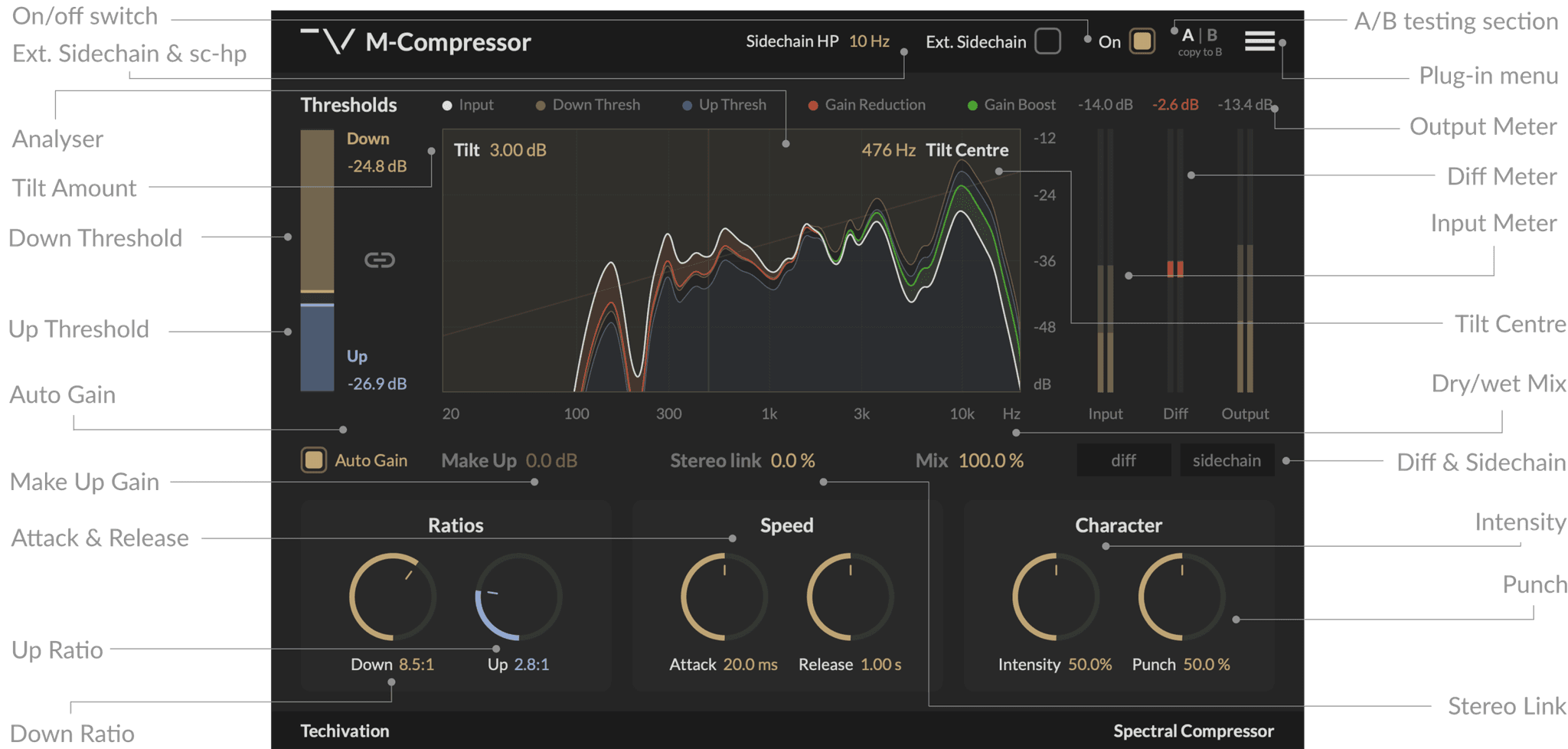
System
Requirements
Windows
7 and up as 64-bit VST and VST3, and 64-bit AAX (PT11 and up).
Mac OS
10.9 (OS X Mavericks) and higher as VST, VST3, AU, and AAX. Intel processors, and Apple Silicon Chips.