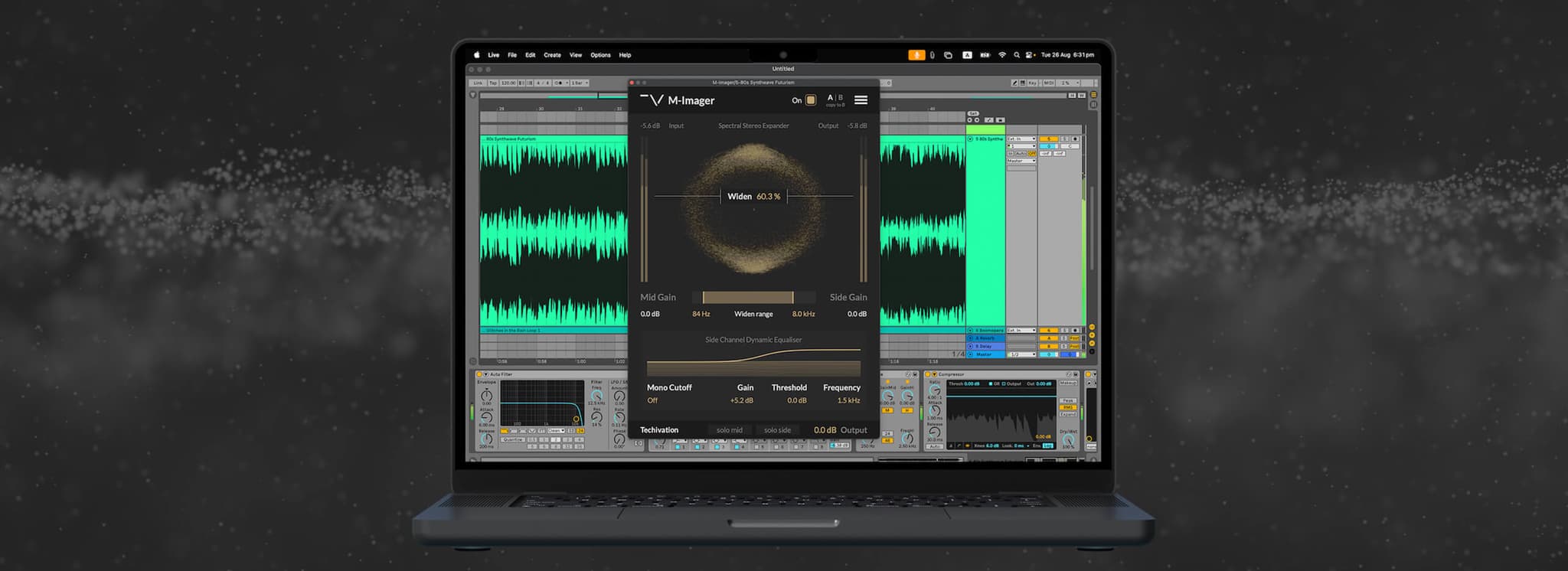M-Compressor Cheat Sheet #1
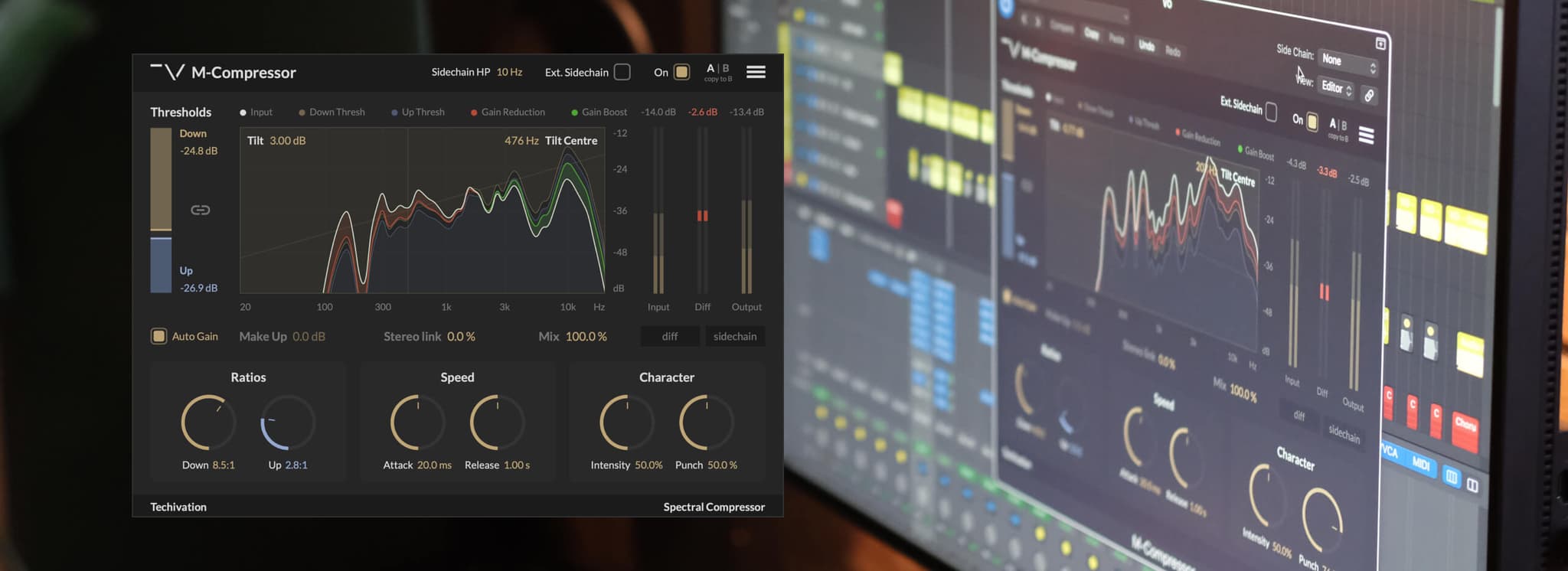
The M-Compressor is an innovative plug-in that represents a new approach to dynamic processing. Therefore, it is important to know some tips for using it to your advantage. Consider these tips for using M-Compressor more efficiently to achieve the best results for your tracks.
1. Wait a couple of seconds for 'Auto-gain' to operate accurately
Auto-gain is a common feature in compressor plug-ins that simplifies matching output and input levels. There are multiple ways this feature can be implemented, each with its own pros and cons.
M-Compressor opts for a measurement-based auto-gain, ensuring that levels are always accurately matched. This is achieved by continuously measuring input and output levels and applying an appropriate amount of make-up gain to match the difference. Because of this, you might need to wait for a few seconds for auto-gain to adjust after turning it on or making dramatic changes to the plug-in settings.
2. Turn 'Auto-gain' off after making adjustments
Since auto-gain is continuously adjusting the make-up gain, we recommend keeping it on only while you are tweaking the M-Compressor settings.
Once you are satisfied with the compressor parameters, you can turn auto-gain off. The make-up gain will be automatically set to the last value measured by the auto-gain feature. It is also recommended to keep auto-gain off while exporting your track if you want to make sure that the make-up gain remains the same all the way through.
3. Both upward and downward compression reduce dynamic range, so the upward function cannot be an expander in the M-Compressor
Some users may mistakenly think that upward compression in the M-Compressor is an expander when it is not. Upward compression is a rare feature in audio compressors, and the M-Compressor is the only plug-in that offers spectral upward compression.
With upward compression, the signal level is boosted when it falls below the threshold. Use this feature to your advantage to bring out the ambience in the signal or achieve a more aggressive sounding compression.
4. 'Tilt' the thresholds to create a nice tonal balance
Notice the 'Tilt' and 'Tilt Centre' controls on the plug-in UI, inside the spectrum analyzer. It's essential to understand that the 'Tilt' feature in this plugin is not an EQ applied to the sidechain. 'Tilt' allows you to affect the shape of the spectral thresholds and tilt them around a centre frequency. It is applied to the thresholds, not the signal itself.
Tilting the thresholds allows you to apply more compression to a part of the spectrum while compressing the rest less. This is a significant advantage for improving tonal balance in sounds. For example, if you have a vocal track and want more dynamic processing applied to its higher frequencies for a brighter and crisper vocal sound, use 'Tilt' to apply more compression to its low frequencies and less compression to its high frequencies.
Audio Example: M-Compressor Tilt on Vocals
M-Compressor: Bypassed
Vocal Track
5. Take advantage of 'Ext. sidechain' to sidechain your kick and bass
Side-chaining elements like the kick and bass using compressors is a popular technique for avoiding clutter in the mix. With the M-Compressor, you can achieve this more transparently due to spectral processing. This allows the kick to cut through more nicely compared to regular compressors.
Fast attack times usually work best when using the external sidechain input to drive the compression. If you want to get creative with sidechain compression, try enabling the "diff" output mode. This will make the signal level follow the sidechain input, resulting in an interesting rhythmic effect.
6. Use the Sidechain HP for more control over your side-chaining process
You can use the sidechain highpass filter for greater control over the compressor response to low frequencies. By raising the 'Sidechain HP' control, you reduce the impact of the frequencies below the cutoff on the spectral thresholds. You can listen to the effect of the filter by enabling the 'sidechain' output mode. This feature is especially useful when you feel that the low end of your track is triggering too much compression.
Share this Article
Featured in this post

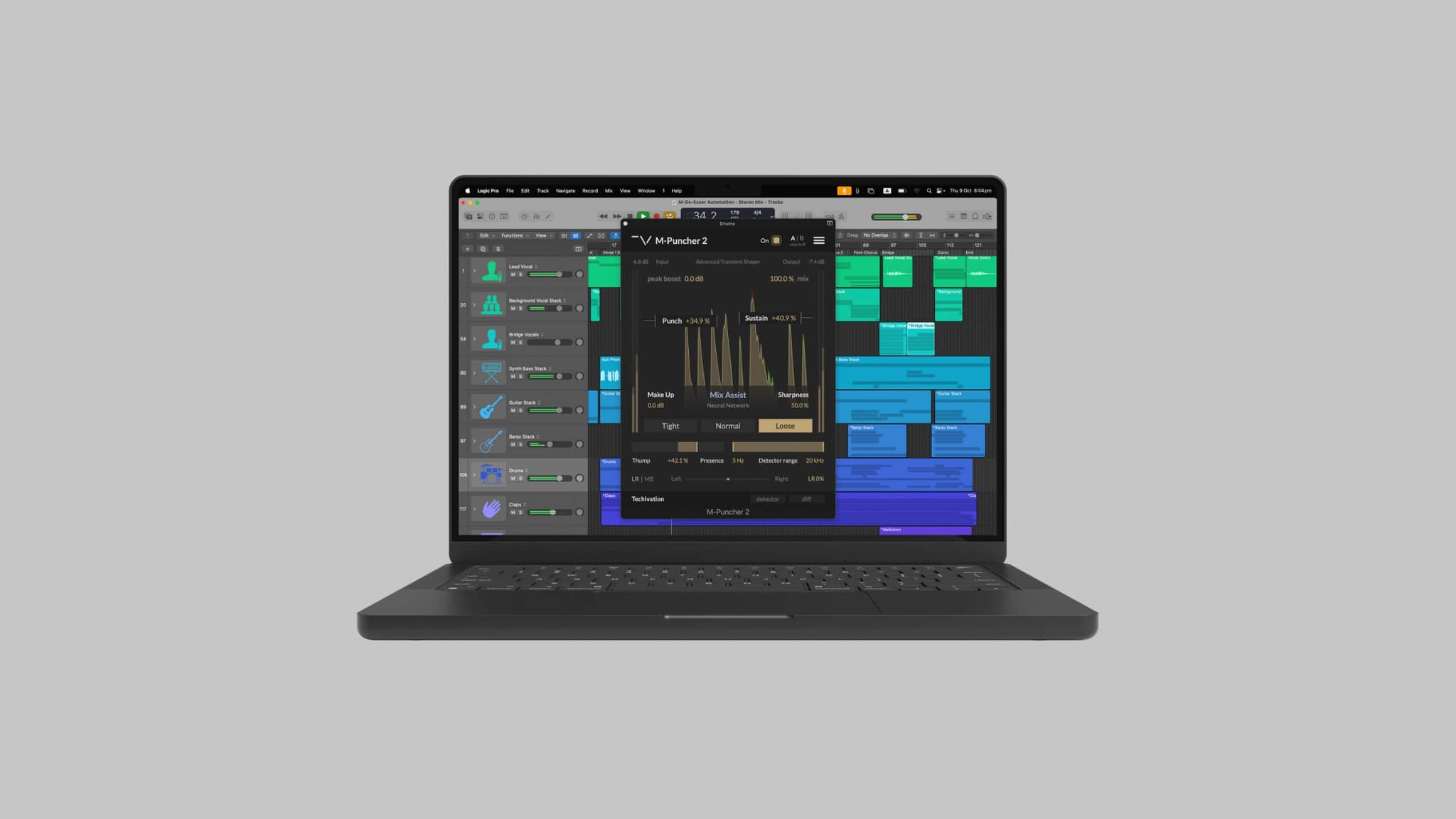
![[Video] New Update Released: Techivation M-Exciter](/_next/image?url=https%3A%2F%2Fstatic.techivation.com%2Fuploads%2FM-Exciter%2520New%2520Update.jpg&w=2048&q=75&dpl=dpl_AB6oMDe8HWGjs7BQtFrqJRp1LyPo)