Techivation
M-Clarity 2
M-Clarity 2 is a dynamic resonance suppressor that removes muddiness, boxiness, and harshness with natural transparency. Its advanced spectral processing, adaptive frequency range selector, and AI-powered mix assistant make achieving clean, precise mixes easier than ever.

Smart solution for creators
Make your sound crystal-clear

Experience our unique spectral shaping technology
Achieving a balanced, clear sound is often challenging due to unwanted muddiness and boxiness. With M-Clarity 2's advanced spectral shaping technology, you can effortlessly remove these issues while preserving the crucial elements of your audio.
M-Clarity 2 dynamically processes the frequency spectrum, targeting and reducing unwanted resonances in the mid and low-mid ranges, leaving your sound clearer and more balanced without losing its core character.
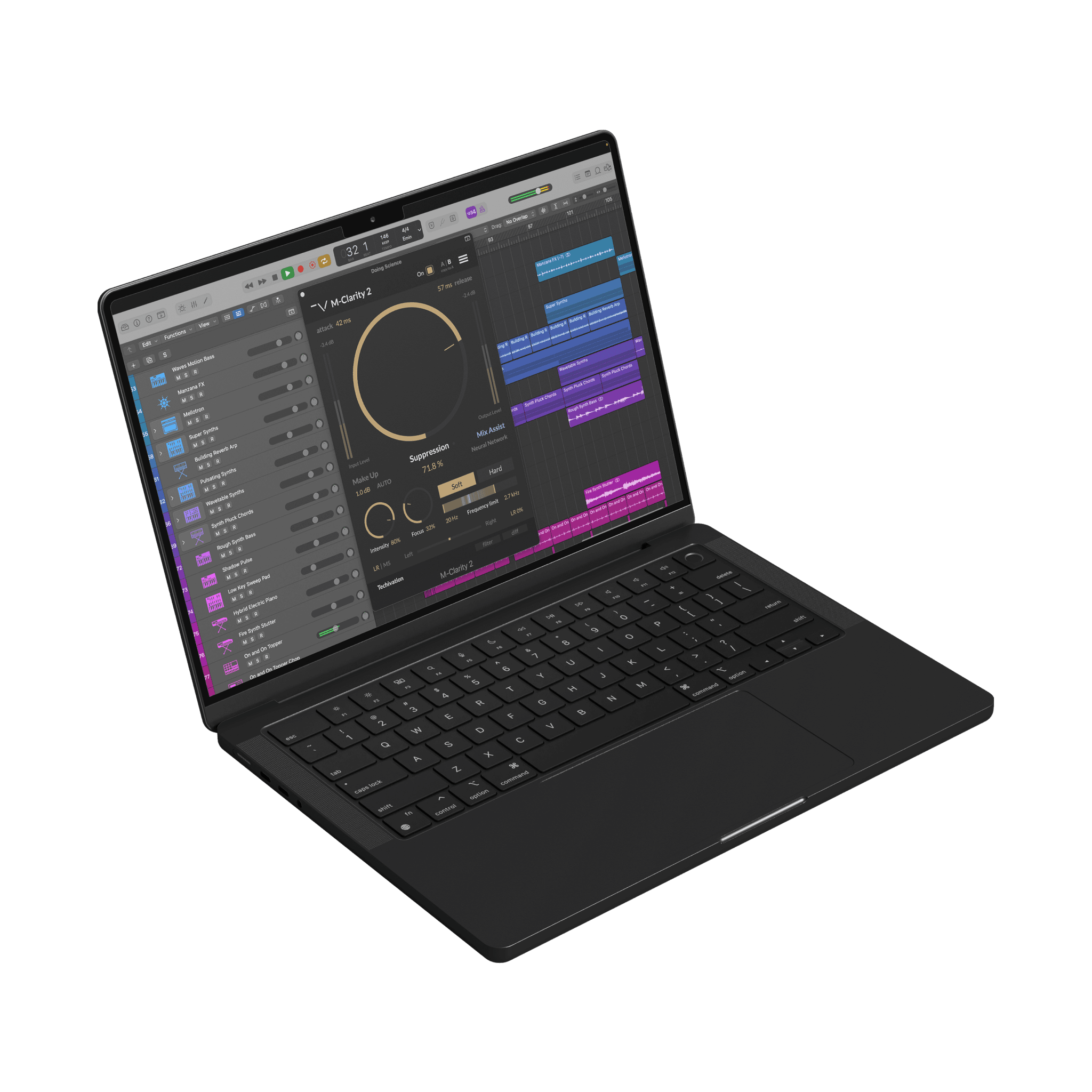
Adaptive Frequency Range Detection: Extra Precision
M-Clarity 2 raises the bar with its adaptive frequency range selector. It continuously analyses your audio to identify where the plug-ins attention is needed most, and dynamically adjusts the processing range to target the unwanted resonances.
The adaptive selector gives you exceptional results without needing to endlessly tweak the processing range, and allows M-Clarity 2 to precisely target even the most complex resonances, making it an indispensable tool for professionals and perfectionists alike.

Integrated with AI Mix Assistant Feature
The AI-powered Mix Assistant feature in M-Clarity 2 analyses your audio and offers tailored parameter suggestions. The AI model accurately identifies optimal settings for different sound types, while still giving you the flexibility to adjust them according to your preferences.
This optional feature can be a major time-saver during the mixing and mastering process, acting as a helpful guide for achieving the best results across various sounds.

Let's hear it in action
Sound Examples
The key advantages
Clean any kind of singing vocals, or voice overs from muddy and harsh frequencies, unwanted resonance, and pops.
Clear up your drum hits from muddiness and boxiness for having them all fit nicely in your mixes.
Balance your tracks’ frequencies for mastering, for achieving the loudest sound with highest quality.
Clean up your instrument recordings, such as piano, synths, strings, etc. making sure they’re sounding pleasant to ear.
Create the tightest and most balance bass lines ever, by keeping the low frequencies balanced, and clean by eliminating the boxiness.
Soften and round up your transient sounds.
Key Features
Suppression
“Suppression” is the main control of the plug-in. It determines how much the targeted frequency components are reduced to improve the tonal balance and clarity of your audio.
Intelligent Mix Assist
“Mix Assist” button enables the plug-in to capture and analyse the input and intelligently set the processing parameters. M-Clarity 2 will capture 3.5 seconds of audio for the analysis. Make sure to play the busiest part of your track when learning to get the best results.
Intensity
“Intensity” controls the scale of spectral peaks that M-Clarity 2 is targeting. At lower settings, the plug-in will focus on finer, narrower peaks, while higher settings will result in broader spectral adjustments.
Focus control
“Focus” controls how selective M-Clarity 2 is when suppressing spectral peaks. Higher “Focus” settings will result in only the strongest resonances being suppressed, while affecting weaker resonances less
Attack & Release
“Attack” and “Release” times determine the dynamic response of M-Clarity 2. “Attack” control delays the onset of spectral suppression, letting the initial transient to pass through unchanged.
Soft & Hard modes
“Hard” and “Soft” modes determine how gentle M-Clarity 2 is when spectrally shaping the audio. “Hard” mode results in precise and exact spectral corrections, while “Soft” mode uses spectral smoothing and shallower filter slopes for a more gentle approach.
‘diff’ and ‘filter’ buttons
“Diff” button enables you to listen to the difference between the processed and original signals. This allows you to audibly perceive the spectral corrections made by the plug-in, making it easier to fine-tune its parameters.
“Filter” button lets you listen to the adaptive processing range filter, so you can hear exactly what the plug-in is targeting. When “Filter” button is enabled, the “Frequency limit” slider visualisation also switches to show the adaptive filter shape. So you can simultaneously hear and see how the adaptive filter is adjusting to your track, and control its behaviour using the “Frequency limit” slider.
Makeup Gain & Auto-gain
“Make Up” controls the amount of clean gain applied to the processed signal. When you click “AUTO”, the plugin will measure the levels before and after processing, and after a few seconds it will set the “Make Up” parameter to an appropriate value to compensate the difference.
Frequency section limit
“Frequency limit” slider gives you control over M-Clarity 2’s adaptive processing range detection. The plugin is constantly analysing the audio and adjusts the processing range to target frequencies that appear too strong. You can choose where M-Clarity 2 is looking for these problematic frequencies by adjusting the “Frequency limit” slider. For example, you might want to exclude low frequencies when processing bass to preserve its low-end power.
Left & Right and Mid-Side controls
“Left-Right / Mid-Side” section of M-Clarity 2 allows you to switch processing between LR (left & right) and MS (mid-side) modes, and control the balance of the plug-in's effect on the stereo channels.
Input-output level metres
Input-Output Level Meters are visual displays that show the audio levels of the input and output signals before and after processing. These meters provide real-time feedback on the input and output levels, allowing you to monitor the changes in amplitude that occur during the spectral shaping process.
Scalable user interface
The interface scaling feature in M-Clarity 2 allows you to customise the size of the GUI to suit your preferences and optimise your workflow. With a range of scaling options available, from 80% to 150%, you can personalise the interface to match your visual and working style
Internal On/Off Switch
The plug-in features a dedicated bypass/on control, which allows for the swift enabling or bypassing of the effect. This user-friendly control is designed to help avoid potential clicks or audio artefacts that may occur when toggling the effect on or off directly within the DAW host.
Undo/redo options
The M-Clarity 2 plug-in comes equipped with the handy feature of built-in 'Undo' and 'Redo' options, providing added peace of mind while working on your audio processing. With these functions, you can easily revert to previous settings or redo changes that were made in error, saving time and eliminating the stress of potentially losing valuable adjustments.
A/B Switch
The A/B buttons provide a convenient way to compare different options and find the optimal setting for your audio processing needs. With just a click, you can easily switch between two different versions of the same processing chain and compare the results.
Tooltips
A handy 'tooltips' option that you can enable or disable from the plugin's menu. When this option is enabled, you can see a brief description of each part of the user interface by simply holding your mouse over that particular section. Tooltips are an excellent way to quickly learn about the various controls and settings in the plugin, making it easier to navigate and use the interface effectively.
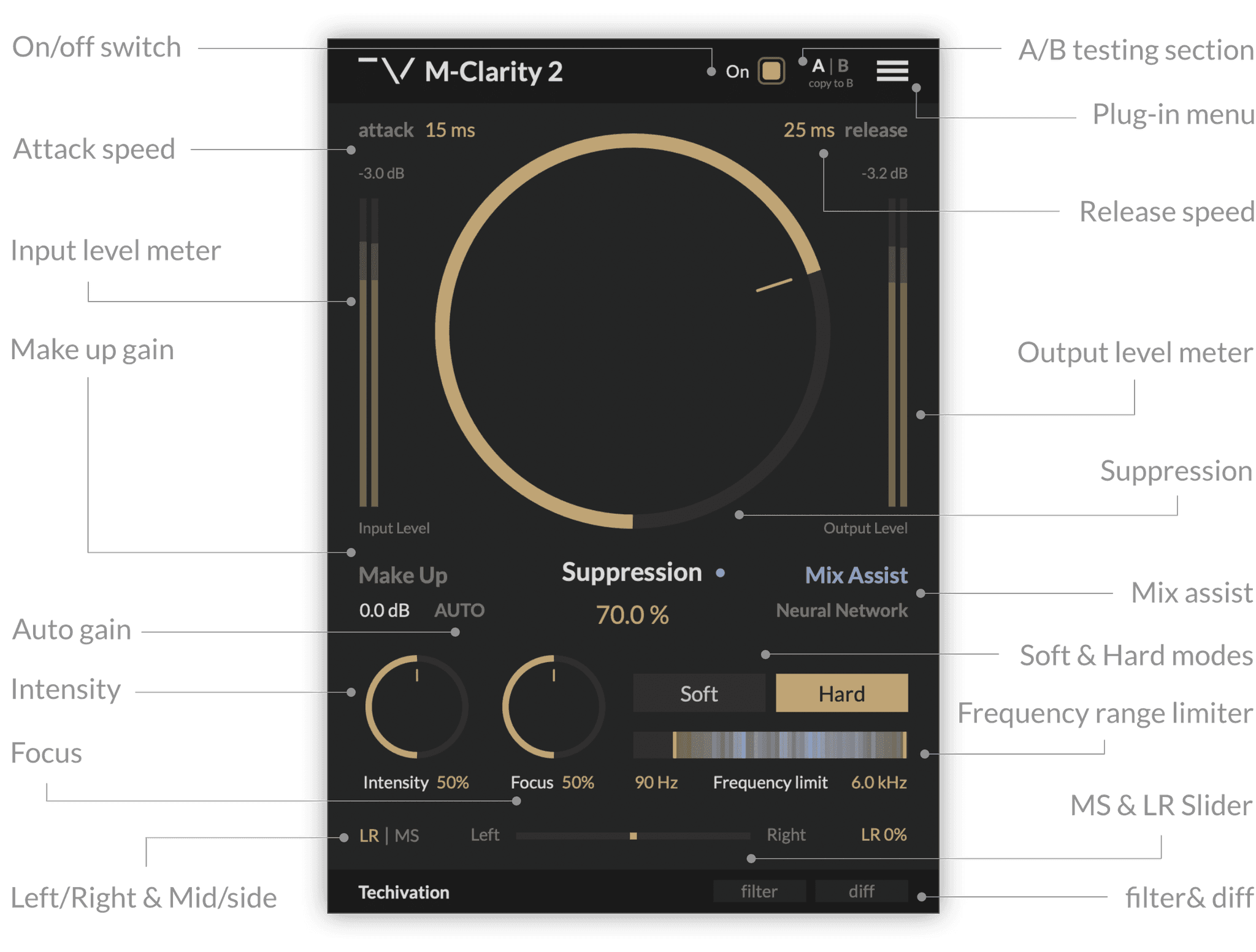
What's new in M-Clarity 2?
M-Clarity 2 continuously analyses your audio and automatically adjusts the processing frequency range to target boxiness, muddiness, and harshness.
The dynamics section of M-Clarity 2 has been rewritten from the ground up to deliver clean and responsive Attack and Release controls to shape your sound.
The new Mix Assistant in M-Clarity 2 analyses your audio and suggests the right settings for your track.
M-Clarity 2 features a new and improved version of our spectral shaping engine, delivering even cleaner sound with no distortion or artefacts.
The “Soft” processing mode in M-Clarity 2 is now even more gentle, without reducing the effect strength compared to the “Hard” mode.
M-Clarity 2 shows the exact spectral adjustments it makes to your audio, so you are always in control of what the plug-in is doing.
For more information visit our support page
System
Requirements
Windows
7 and up as 64-bit VST and VST3, and 64-bit AAX (PT11 and up).
Mac OS
10.15 (Catalina) and higher as VST, VST3, AU, and AAX. Intel processors, and Apple Silicon Chips.