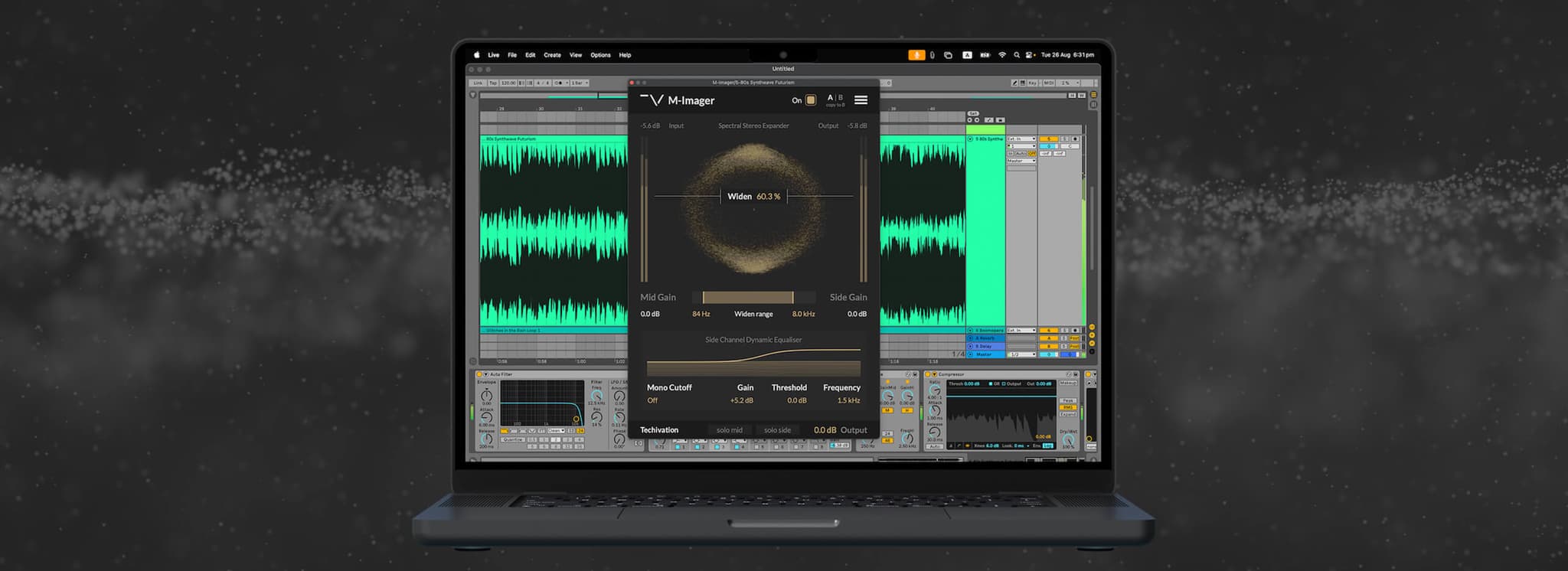Better Audio Mastering with M-Loudener:3 Helpful Tips
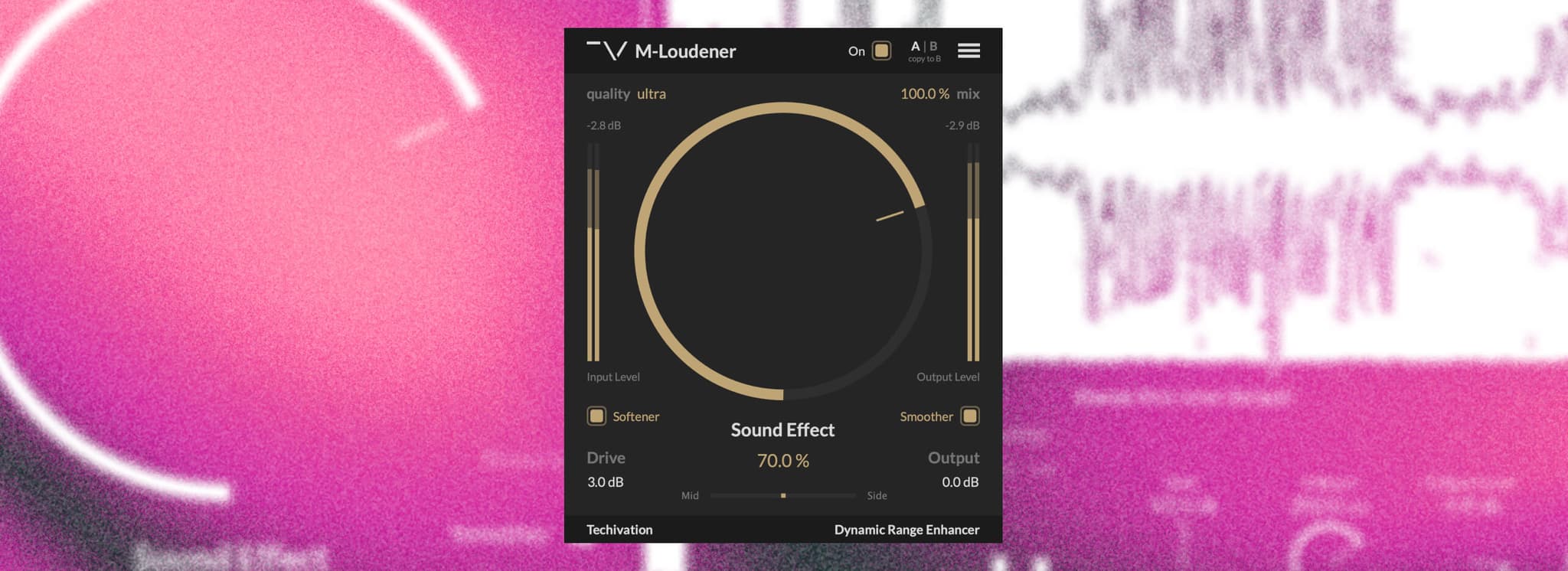
Intro
Audio mastering is the final stage in the music production process where a mix is refined and optimized for distribution. It involves a series of adjustments and processing techniques to ensure that the final track has a balanced frequency spectrum, controlled dynamic range, proper stereo imaging, and optimal loudness.
Mastering ensures the track sounds professional and consistent across different playback devices and systems. It also helps to identify and correct any issues that might have been overlooked during the mixing stage. Ultimately, audio mastering brings out the best qualities of a mix, delivering a polished and cohesive listening experience.
Attaining the ideal master with optimal loudness, in line with industry-standard tracks, can be challenging. This is because increasing loudness requires greater audio compression and a reduction in dynamic range, which can lead to a less vibrant and dynamic sound. In this article, we will explore three tips for using the M-Loudener to achieve impressive loudness while preserving dynamic range quality and ensuring that your track remains lively and engaging.
When mastering, it is ideal to have the M-Loudener on the master buss right before the limiter.
Start with the Drive control
The 'Drive' control in M-Loudener helps add more headroom to your track. In essence, the more drive you add, the louder the sound you can achieve. However, this feature is variable, and the amount of 'Drive' you apply to one sound may differ from another. It is also crucial not to overuse the 'Drive,' as it may cause distortion. In some cases, a slight distortion effect, when reached, could serve as a musical enhancement to the sound, depending on the production, genre, and personal taste.
The 'Drive' control ranges from -6 dB to 12 dB. Going below 0 dB indicates less headroom for your track. Settings below -6 dB may be more beneficial when using the M-Loudener on individual tracks or during bus processing while mixing, as some audio tracks might have excessive headroom available.
To begin, gradually turn the 'Drive' knob while listening to your track until you detect a faint amount of distortion, then slightly decrease it until the sound is satisfactory. Once you've done this, you may observe that the output peak meter displays a lower value than the input, even though the track sounds somewhat louder or remains the same. This indicates that you now have more headroom to apply additional loudness effects.
Apply Musical and Optimized Loudness
The centered knob in the M-Loudener plug-in, called 'Sound Effect,' increases loudness while simultaneously enhancing the track with extra punchiness, thickness, and width. It is optimized to apply more loudness without significantly impacting the dynamic range, drawing support from the 'Drive' control to provide additional headroom for loudness.
Depending on your musical taste, you can set this effect from 0 to 100%. After finding the desired sound using the 'Sound Effect' control, you can revisit the 'Drive' setting for better alignment. In certain cases, increasing the 'Sound Effect' may reduce the headroom, requiring an increase in 'Drive' to compensate or vice versa.
Use the Output control for extra gain
After using both the 'Drive' and 'Sound Effect' controls, you may still have extra headroom available for even more loudness. In this case, feel free to increase the 'Output' in the plug-in to boost loudness while monitoring the peak meters to ensure you do not exceed the limits.
Written by Amin Asbaghipour - Techivation Founder
Share this Article
Featured in this post

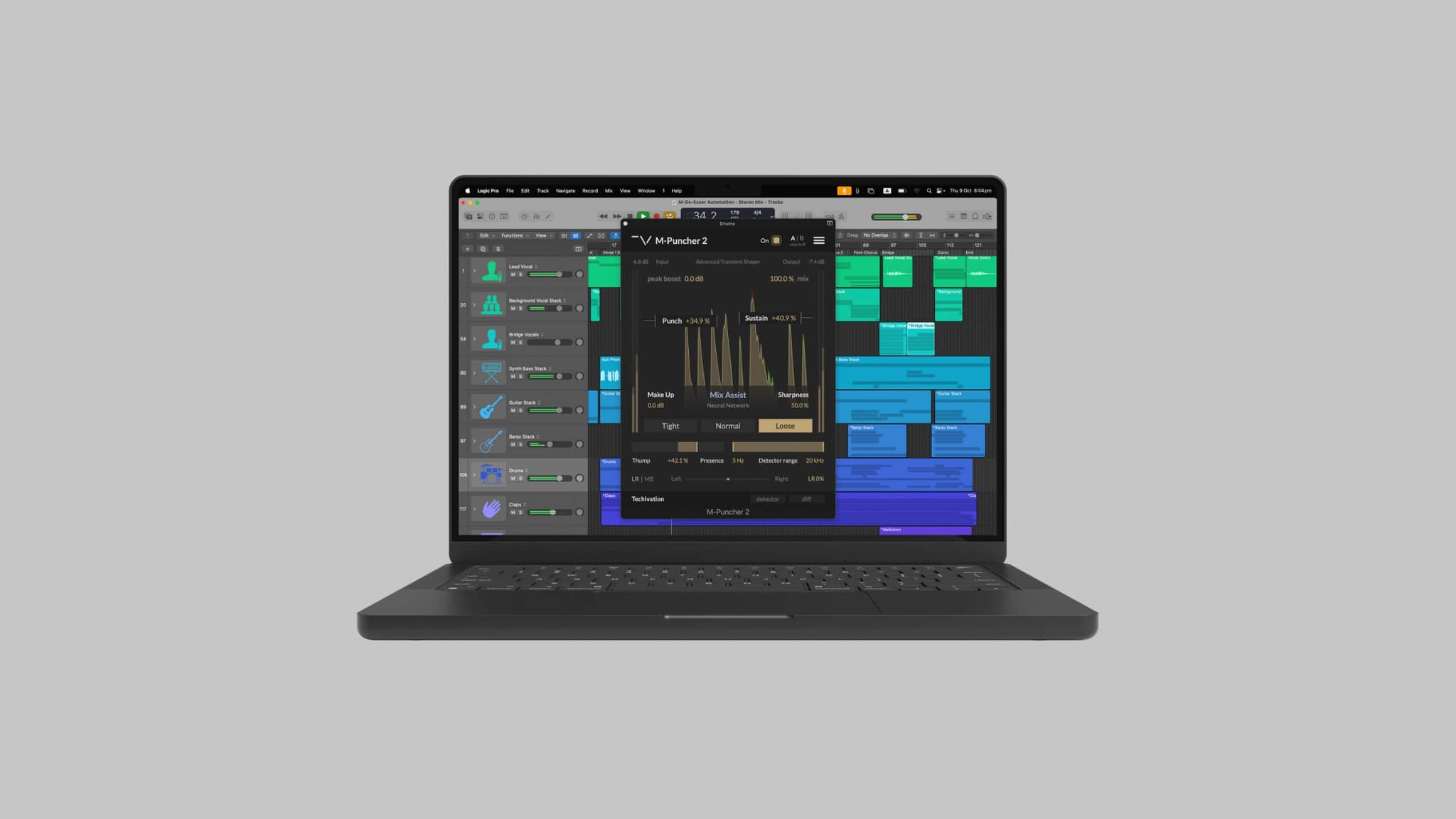
![[Video] New Update Released: Techivation M-Exciter](/_next/image?url=https%3A%2F%2Fstatic.techivation.com%2Fuploads%2FM-Exciter%2520New%2520Update.jpg&w=2048&q=75&dpl=dpl_AB6oMDe8HWGjs7BQtFrqJRp1LyPo)